The Stretch modifier simulates the traditional animation effect of "squash-and-stretch." Stretch applies a scale effect along a specified stretch axis and an opposite scale along the two remaining minor axes.
The amount of opposite scaling on the minor axes varies, based on distance from the center of the scale effect. The maximum amount of scaling occurs at the center and falls off toward the ends.

Applying a Stretch modifier to the object on the left creates the object on the right.
 Select an object.
Select an object.
 Apply Stretch.
Apply Stretch.
 Stretch Axis group, choose X, Y, or Z.
Stretch Axis group, choose X, Y, or Z.
 Stretch group, enter a value in the Stretch field.
Stretch group, enter a value in the Stretch field.
 Stretch group
Stretch group  Amplify setting to change the amount of scaling along the minor axes.
Amplify setting to change the amount of scaling along the minor axes.
 Limits group, turn on Limit Effect.
Limits group, turn on Limit Effect.
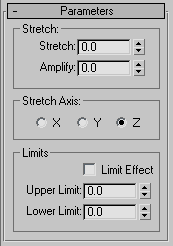
Use options in the Parameters rollout to set the following:
The Stretch group of the Parameters rollout has two fields that control the amount of stretch scaling applied.
Sets the base scale factor for all three axes. The scale factor derived from the Stretch value varies according to the sign of the value.
The calculated scale factor is applied to the selected stretch axis and the inverse scale is applied to the minor axes.
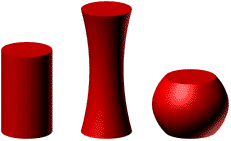
Stretch values of 0.0, 0.5, and -0.5
Changes the scale factor applied to the minor axes. Amplify generates a multiplier using the same technique as stretch. The multiplier is then applied to the Stretch value before the scale factor for the minor axes is calculated.
Amplify values affect scaling along the minor axes in the following way:
You select which of the object's local axes is the Stretch Axis using options in the Stretch Axis group of the Parameters rollout.
You can apply the stretch effect to the entire object, or limit it to a portion of the object, using controls in the Limits group of the Parameters rollout. The limits restrict the stretch effect along the positive and negative Stretch Axis as measured from the modifier's center.
Sets the boundary of the stretch effect along the negative Stretch Axis. The Lower Limit can be 0 or any negative number.
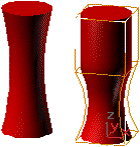
Limiting the effect of Stretch
Click Sub-Object and move the modifier's center to change the location of the limited stretch areas. The Upper and Lower Limit boundaries move with the modifier center to maintain their specified distances.
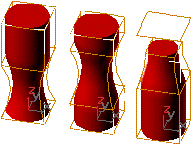
Effects of moving the Stretch center