The Spiral Stair object lets you specify the radius and number of revolutions, add stringers and a center pole, and more.

Types of spiral stair: open, closed, and boxed
Spiral stairs wind around a center
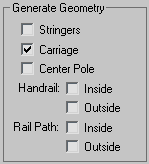
Creates stringers along the ends of the treads of the stairs. To modify the stringers’ depth, width, offset and spring from the floor, see Stringers rollout.
Creates an inclined, notched beam under the treads which supports the steps or adds support between the stringers of the stairs. You might also know this as a carriage piece, a horse, or a rough string. See Carriage rollout to modify the parameters.
Creates a pole at the center of the spiral. See Center Pole rollout to modify the parameters of the pole.
Creates inside and outside handrails. See Railings rollout to modify the handrails’ height, offset, number of segments, and radius.
Creates inside and outside paths which you can use to install railings on the stairs. See Stairs for the instructions on how to do this.
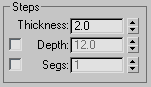
Applies default mapping coordinates to the stairs.
Controls the scaling method used for texture mapped materials that are applied to the object. The scaling values are controlled by the Use Real-World Scale settings found in the applied material's Coordinates rollout. Default=off.
These controls are available only when you turn on Center Pole on the Parameters rollout  Generate Geometry group.
Generate Geometry group.
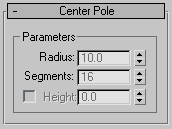
The spinner controls the height of the center pole. Turning on Height lets you adjust the height of the pole independently of the stairs. Turning off Height makes the spinner unavailable and locks the top of the pole to the top of the implied last riser. Typically, this riser would attach to the fascia of a landing.

Left: The center pole locked to the top of the implied last riser. (Height turned off.)
Right: The center pole adjusted to the height you specify. (Height turned on.)