The Prompts dialog lets you specify what happens when you perform a number of different functions via the Asset Tracking dialog.
For each message, you can choose an action and toggle the prompt using a right-click menu. If you turn off the prompt, the option you set on the top part of the menu takes place automatically.
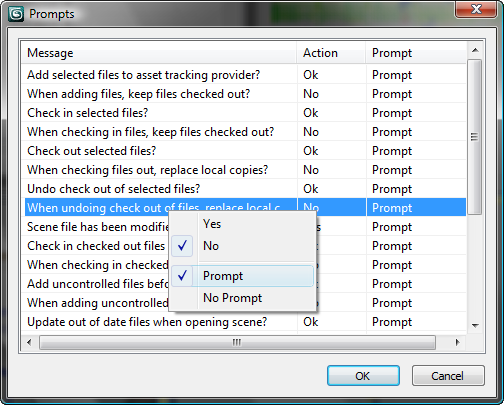
To set prompts for asset tracking:
 Options menu, choose Prompts.
Options menu, choose Prompts.
The right-click menu shows check marks next to the active settings. For each message, you have two options:
For example, if you know that you always want to keep files checked out that you add to the vault, set the option “When adding files, keep files checked out?” to Yes and No Prompt.