Parameters in the Clip Properties dialog allow you to browse for a clip, set a start and end frame for the clip and set a random start probability for the clip. Random start probability is used when you use Create Random Motion to generate a random script for a biped.
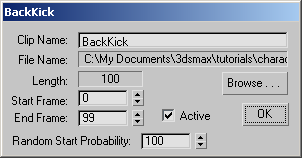
Sets the lowest starting foot height to Z=0. This is an option in the Load File dialog. Default=On.
In character studio the height of a motion clip can be retained. This is important if you want to retain the height of a motion clip for motions adapted to characters of different sizes. If, for example, the character is jumping off a rock and you want to retain the Z position of the character, you would turn this option off. Leave this option off if Motion Flow motions must be blended that begin and end at different heights, such as three clips that have the character mounting a bicycle, riding the bicycle, and dismounting the bicycle.
Turning off this option can, however, cause a jump in the motion during motion flow transitions. Turn this on for smooth transitions in Motion Flow mode. If adaptation takes place, the height is set so that the lowest foot at frame 0 starts at the Z=0 height. This lines up clips along the Z axis and creates smooth transitions.