 Command entry: Particle View
Command entry: Particle View  Click Lock/Bond in an event or add a Lock/Bond test to the particle system and then click it.
Click Lock/Bond in an event or add a Lock/Bond test to the particle system and then click it.
The Lock/Bond test attaches particles to objects, and can keep them attached even as the object animates. Particles can move over an object's surface and the bond can be broken, causing particles to fly or break off from the object.
The standard Position Object operator is also able to lock particles to an object, but because it chooses particle positions at random on the object's surface, particles can drift when the object is animated. The Position Object operator's main limitation is that it cannot be applied to particles that have already established their positions. Because the Position Object operator generates new particle positions regardless of the old ones, it can create the illusion that each particle shifts to a new location instantaneously. With Lock/Bond, you can force particles to maintain their original positions with respect to an animated surface.
Lock/Bond can also fix particle orientation. This means that particles with a perceivable orientation, such as darts or arrows, can maintain their orientation to the object even as it rotates. You can also limit particles' rotation from their original orientations for fine control over wind and gravity effects.
You can also dampen particle motion to simulate air, fluid, or friction as particles move across a surface or through the air.
While Lock/Bond functions mainly as an operator, applying various attributes to particles while they’re in the same event, it also serves as a test for particles breaking off from the object. For information on the test performed, see the parameter Break Off When Exceeds.
For more information on Lock/Bond, see Using the Lock/Bond Test.
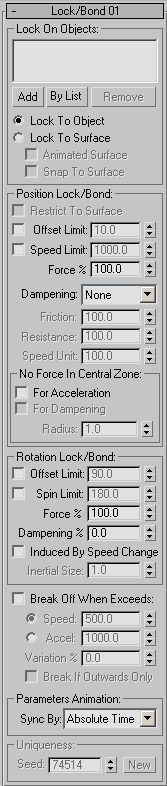
The controls in this group set the starting point for the Lock/Bond test. Here you specify the objects to which to attach the particles, and choose the method for placing particles as they enter the event.
When the Lock/Bond test starts, each particle is locked to a specific point in the scene, usually on the object's surface. This point is referred to as the particle's lock point. If the object is animated, the lock points animate along with the object. When Snap To Surface is turned on, the lock point is on the surface. When Snap to Surface is off, the lock point is exactly at the point where the particle is located at the moment when it enters the event. This location is translated to the local coordinates of the reference object, and maintained throughout the animation of the reference object.
Choose a method for locking particles to objects in the list:
By default, this option maintains the distance each particle had from the surface upon entering the event. When used in conjunction with Snap To Surface, this option locks particles to the actual object surface.
Lock to Surface takes more processing time than Lock to Object because the software has to find the closest point on the surface for each particle.
Locks particles to a changing surface. Use this option when the object's surface changes shape or detail over time, such as with animated sub-objects or parameters, morphing, or a skinning modifier. If the object is animated through transforms only (position/rotation/scale), you can save processing time by leaving this option off.
When on, the operator acquires the surface data at every frame. When off, the operator acquires the surface data only once, and uses transformation data as needed to calculate the surface location at every frame.
Causes particles to jump to the object's surface as they enter the event. This option differs from Lock To Surface, which locks particles to the surface but maintains each particle’s distance from the surface upon entering the event. Snap To Surface forces particles to lie on the object's surface.
If you turn on Snap To Surface but not Restrict To Surface (see following), particles jump to the surface upon entering the event, but don't stay on the surface if Force in the Position Lock/Bond group is less than 100% and other forces such as the Speed operator or Force operator are applied.
These options control the movement of particles from their lock points after they enter the event.
Forces particles to stay on the object's surface as they move. When the Force parameter is less than 100%, particles can move from their original positions based on Speed and Force operators within the event. In this case, turning on Restrict to Surface forces the particles to move only to other parts of the surface without leaving the surface itself.
For more information on how Restrict to Surface works with the Force parameter, see Force, following.
The maximum distance a particle can move from its lock point, in units. When off, particles are not limited in their movement.
If the object or surface is animated, particles might need to move quickly to keep up with the lock point's animation and stay within the Offset Limit distance. If Offset Limit is on and particles cannot keep up with the lock point's movement, particles will be limited to be within the Offset Limit distance to the lock point (to the Offset Limit) even if Force is less than 100%. In addition, if Speed Limit is on, particles can exceed the speed limit to maintain the specified offset. In other words, the Offset Limit parameter, when on, overrides the Speed Limit parameter.
Sets the amount of force holding the particle to its lock point. A Force % value of 100.0 attempts to keep particles stuck to their lock points. If the Force % value is less than 100.0, particles can move off their lock points based on Speed and Force operators in the event. The lower the Force % value, the more influence Speed and Force operators have on the particles.
If Force % is less than 100.0 and Restrict To Surface is on, particles move along the object's surface. If Force % is less than 100.0 and Restrict To Surface is off, particles move off the surface but retain their relationships to lock points. In either case, particle movement is based on Speed and Force operators, and is restricted by Offset Limit and Speed Limit if those parameters are on.
When Force %=100.0 and Restrict To Surface is on, particles are locked strictly to the object or surface, and do not move. If Force %=100.0 and Restrict To Surface is off, particles are locked to the object unless Break Off When Exceeds is on and the object is animated at a sufficient speed to break off particles.
Defines how particles are slowed down, whether moving on the object's surface or off it. Dampening simulates the effect of various resistance forces.
No Force In Central Zone group
The central zone is a volume around a lock point. Each particle has its own central zone defined by the Radius parameter in this group.
When Force % is less than 100.0, particle movement is influenced by Force and Speed operators, where forces are oscillated and particles gradually slow down until they come to rest. If you want particles to wander around the lock point rather than coming to rest, you can use these settings to disable forces in each particle's central zone. This will keep a particle wandering indefinitely if its location is within the Radius of its lock point.
Use these options to control the rotation of particles. In this section, mentions of the Force % parameter refer specifically to the one in this group.
The maximum number of degrees by which a particle can deviate from its lock point's rotation. For example, the maximum number of degrees a particle can lean or bend when affected by Wind or Gravity.
If the object or surface is animated, particles might need to rotate quickly to keep up with the lock point's rotation and still remain within the Offset Limit. If Offset Limit is on and particles cannot keep up with the lock point's rotation, particles will be limited to the Offset Limit even if Force % is less than 100.0. In addition, if a Spin Limit is set (see following), particles can exceed the Spin Limit to maintain the specified offset. In other words, the Offset Limit, when on, overrides the Spin Limit.
The amount by which the particle's rotation is forced to match its lock point's rotation. When Force %=100.0, particles maintain their original orientations, unless limited to rotate by Spin Limit settings. When Force % is less than 100.0, particles can be rotated with Force operators. The lower the Force value, the more a particle can be influenced by Force operators and inertial properties of a particle.
The amount of resistance that prevents a particle from catching up with the lock point's rotation. A value of 0.0 creates no dampening, while 100.0 keeps the particle from rotating at all. If Offset Limit is on, Dampening cannot cause the particle rotation to deviate from the lock point's rotation by more than the Offset Limit amount, even if Dampening % is set to 100.0. In other words, the Offset Limit setting overrides the Dampening value.
Causes particle rotation to occur even when particles' positions are locked to their lock points. For example, a field of grass particles would not move, but could rotate when wind is applied to them.
This option also works with particles locked to animated surfaces, such as hair or fur particles on an animal's body. Usually particles are rotating because the underlying surface is rotating, and particles are trying to catch up with the "lock" orientation. This option lets you simulate the effect of a particle with a springy attachment to a surface. Since the center of gravity of a particle doesn't coincide with the lock point, any movement of the underlying surface initiates a rotational movement of a particle.
Causes particles to be released from an object's surface when they achieve a specific speed or acceleration. This option works only when particles are glued to the object's surface and have no speed of their own, and any speed or acceleration comes from animation of the object itself.
Particles that break off from the object become available to the Lock/Bond test output, which you can wire to another event.
You can use either of the following settings with this option:
Causes particles to break off only when the particle's motion is directed away from the object's surface, in the direction of the nearest surface normal. Particles that would penetrate the object when breaking off are not released from the object. Available only when Lock to Surface is chosen and Break Off When Exceeds is on.
You can animate Lock/Bond parameters. When you do, Particle Flow can begin applying the animation to particles at different times, depending on the settings in this group.
Choose the time frame for applying animated parameters:
The Lock/Bond test is a versatile tool for locking particles to objects. By combining its controls in different ways, as described in this topic, you can create a variety of effects.