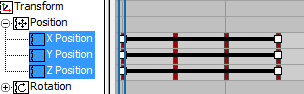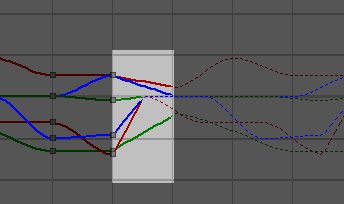NoteThis dialog is also available from the Controller menu in Dope Sheet mode, but its effects are more readily visible in the
Curve Editor.
The Parameter Curve Out-of-Range Types feature lets you specify how an animated object behaves outside the range of the keys
you've defined.
Use Parameter Curve Out-of-Range Types to create loops and cycles. The idea is to create a short pattern of keys that produce
an animated effect, and then loop or cycle through those keys throughout the animation.
The Parameter Curve Out-of-Range Types dialog gives you four ways to repeat an animation and two ways to apply linear values.
Typical Steps for Using Parameter Out-of-Range Types
- Animate an object to loop or cycle.
- In the Curve Editor select the track you want to loop.
- Click
 (Parameter Curve Out-Of-Range Types) to select how your animation behaves outside the time covered by the range bar.
(Parameter Curve Out-Of-Range Types) to select how your animation behaves outside the time covered by the range bar.
- In the dialog, choose which kind of out-of-range type you want, then close the dialog and
 play the animation. The Curve editor will display the loop or cycle with a dotted line.
play the animation. The Curve editor will display the loop or cycle with a dotted line.
TipYou can create keys from the out of range type by using the Track View Utilities

Create Out of Range Keys.
Procedures
Example: To use Parameter Out-of-Range Types to create a loop:
- On the left side of the Front viewport, create a Box primitive.
- Turn on
 (Auto Key) and drag the time slider to frame 10.
(Auto Key) and drag the time slider to frame 10.
-
 Move the box to the right side of the Front viewport.
Move the box to the right side of the Front viewport.
- Open Track View, right-click
 (Filters), and then select Animated Tracks Only.
(Filters), and then select Animated Tracks Only.
- In the Track View Hierarchy, choose the Position track for the box, and then click
 (Parameter Curve Out-Of-Range Types).
(Parameter Curve Out-Of-Range Types).
- In the Parameter Curve Out-of-Range Types dialog, select Ping Pong for both the in and out types and then click OK.
- In the viewport controls, click
 (Play Animation).
(Play Animation).
The box moves back and forth repeatedly.
While the animation is playing, experiment by adjusting the keys in the Curve Editor, or in the Dope Sheet.
To use the interpolation feature with the Loop out-of-range type:
If you extend the range of tracks set to use the Loop out-of-range type, 3ds Max automatically interpolates between the end of each loop and the start of the next, for a smoother transition.
- In Track View Hierarchy, highlight the tracks to loop and click the In and Out buttons under the Loop out-of-range type.
- Go to Dope Sheet mode if necessary (Modes menu
 Dope Sheet).
Dope Sheet).
- Right-click an empty toolbar area and choose Show Toolbars
 Ranges: Dope Sheet.
Ranges: Dope Sheet.
This opens the Ranges toolbar.
- On the Ranges toolbar, click
 (Position Ranges).
(Position Ranges).
Each track now displays the keys and the range. The right end of each track's range is concurrent with the last key.
- For each track that needs interpolation for looping, drag the right end of the range bar (white box) to the right by the amount
of time over which the interpolation should occur.
Now, when you return to Curve Editor mode, you can see the interpolation between the end of each loop and the start of the
next.
Interface
Select from the options for repeating your animation and options for applying a linear value.
- Constant
-
Holds the value of the end key of the range for all frames. Use constant when you want no animated effect before the first
key of the range or after the last key. Constant is the default out-of-range type.
- Cycle
-
Repeats the same animation as within the range. If the first and last keys in the range have different values, the animation
will show an abrupt "jump" from the last key to the first. Use Cycle when you want an animation to repeat, but do not need
the ends to match.
- Loop
-
Repeats the same animation as within the range, but interpolates between the last key and first key in the range to create
a smooth loop
if the range is extended. When the first and last keys are both at the extreme ends of the range, which is usually the case, Loop behaves exactly
like Cycle. If you use
Position Ranges to extend the range bar beyond the keys, the added length determines the amount of time used to interpolate between the last
key and the first key. Use Loop with an extended range bar to produce smoothly repeating animation.
For specific instructions on how to create interpolation with the Loop option, see this procedure.
- Ping Pong
-
Alternates between a forward and backward repeat of the animation within the range. Use Ping Pong when you want your animation
to alternate back and forth.
- Linear
-
Projects the animation value along a line tangent to the function curve at the end of the range. Use Linear when you want
the animation to enter and leave the range at a constant velocity.
- Relative Repeat
-
Repeats the same animation as within the range but offsets each repetition by the value at the end of the range. Use Relative
Repeat to create animations that build on each other as they repeat.
 Command entry: Track View
Command entry: Track View  Editing Keys in Curve Editor
Editing Keys in Curve Editor  Curves toolbar
Curves toolbar 
 (Parameter Curve Out-of-Range Types)
(Parameter Curve Out-of-Range Types)
 (Parameter Curve Out-Of-Range Types) to select how your animation behaves outside the time covered by the range bar.
(Parameter Curve Out-Of-Range Types) to select how your animation behaves outside the time covered by the range bar.
 play the animation. The Curve editor will display the loop or cycle with a dotted line.
play the animation. The Curve editor will display the loop or cycle with a dotted line.
 (Auto Key) and drag the time slider to frame 10.
(Auto Key) and drag the time slider to frame 10.
 Move the box to the right side of the Front viewport.
Move the box to the right side of the Front viewport.
 (Filters), and then select Animated Tracks Only.
(Filters), and then select Animated Tracks Only.
 (Parameter Curve Out-Of-Range Types).
(Parameter Curve Out-Of-Range Types).
 (Play Animation).
(Play Animation).
 Dope Sheet).
Dope Sheet).
 Ranges: Dope Sheet.
Ranges: Dope Sheet.
 (Position Ranges).
(Position Ranges).