 Command entry: Particle View
Command entry: Particle View  Click Initial State in an event or add an Initial State operator to the particle system and then click it.
Click Initial State in an event or add an Initial State operator to the particle system and then click it.
The Initial State operator is a birth operator that uses a snapshot of another particle system or other events as a starting point for a new event. The particle system or events from which the Initial State operator gets its snapshot must be different from those of the Initial State operator itself.
The Initial State operator can make use of an icon in the scene, whose default size is 0.0. The icon is visible only if the Icon Size parameter is greater than 0.
You can also use the Initial State helper object (in the Particle Flow category) to create an Initial State icon and a corresponding Initial State event at the same time.
The Initial State operator is particularly useful when a large number of particles are generated before frame 0, and you want to use the state of particles at frame 0.
In the following example, the left side of the image shows the original wiring without the Initial State operator. Because 1,000,000 particles are born starting at frame -750, a great deal of calculation is required to calculate the particles at frame 0.
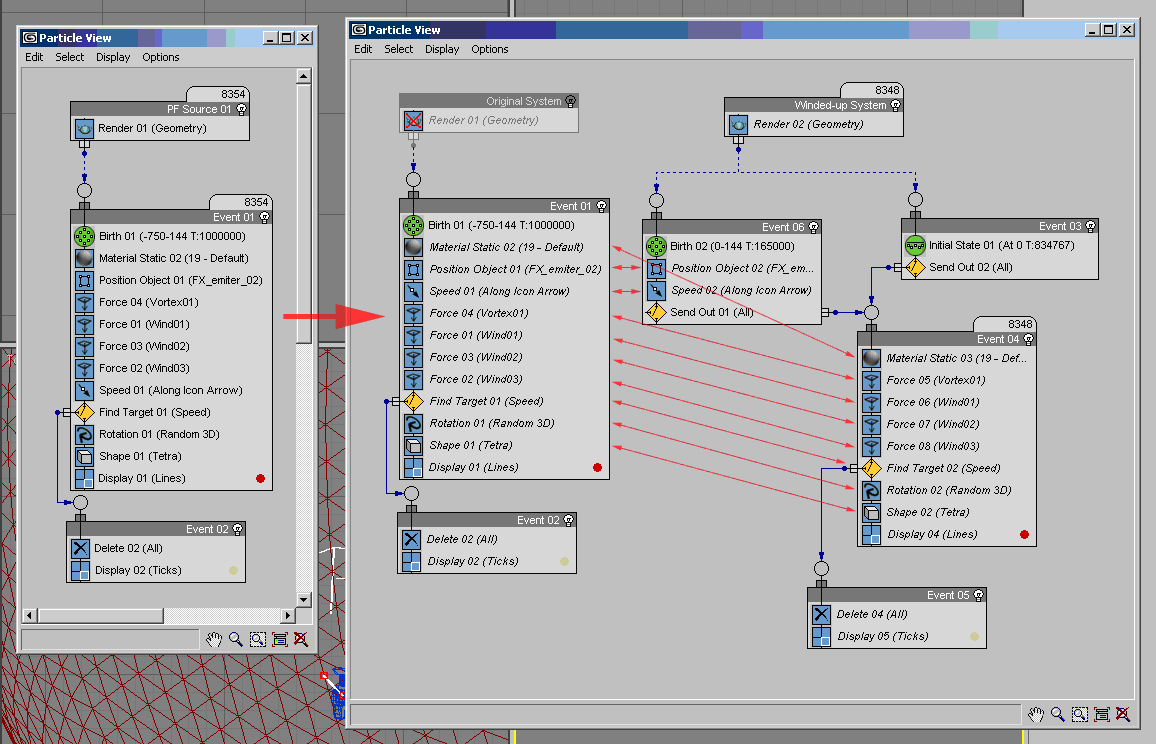
In a particle system like this, you can save time by using the Initial State operator. In this case, you could set the Viewport Quantity Multiplier in the original system to 100%, and then let the system calculate the particles at frame 0, which could take 15 minutes or more. Then you would use the Calculate Initial State function in the Initial State operator to acquire the starting state of particles at frame 0. The first time you perform this operation, it will take as long as particle calculation without the Initial State operator. The advantage is that the initial particle state at frame 0 does not have to be calculated again unless you change parameters that affect the initial state.
The original system generates particles from frame -750 to 144, but the Initial State operator captures the state at frame 0. Therefore, you would need an additional Birth operator to generate particles from frames 0 to 144. To determine how many particles to generate from frames 0 to 144, look at the Initial State operator to get the number of particles generated, and subtract this number from the original total; the result is the number of particles should be generated with the new Birth operator. In the example shown above, the amount is 1,000,000–834,000 = 166,000.
If the original particle system has Position and Speed operators, be sure to instance them in the new event with the Birth operator. There is no need to instance these operators in the event that contains the Initial State operator, as this information is already included in the referenced event. All other operators can go into a common event where the Birth and Initial State events merge.
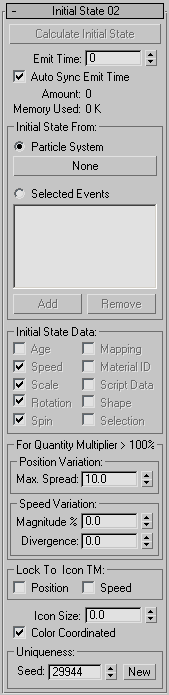
Creates a snapshot of a particle system or selected events at the current frame. The snapshot uses only particles visible in the viewport, and is reflected by the Amount and the Memory Used statistics. This button becomes available after you specify a particle system or events.
Initial State uses the Viewport % and Render % in the PF Source's Quantity Multiplier group. If Viewport % is set to 100, all particles in the snapshot are used. If Viewport % is less than 100, then only some particles of the original initial state are used. If Viewport % is greater than 100, the operator spawns particles from the original state to meet the percentage. The Initial State operator moves the particles apart in order to separate the spawns visually, and can modify the speed of the spawns.
Read-only field shows the number of particles in the initial state, which is the number of visible particles in the original particle system during the snapshot. Keep in mind that the operator grabs the viewport state of a particle system. What you have in the viewport at the snapshot frame is what you get for the initial state.
Choose a source option for the initial state and then make settings as appropriate.
The options in this group serve two purposes:
When you click Calculate Initial State, the operator reads the status of the check boxes in this group and acquires the indicated data from the particle system or events. If a check box is on and the data corresponding to that checkbox is available from the particle system or events, the checkbox text is black. Otherwise, it is gray. You can toggle a check box whether its text is black or gray.
If the data is available (the checkbox text is black) and you turn off the check box, the data is not used when particles are generated.
For Quantity Multiplier > 100% group
The options in this group have an effect on particles only if the Viewport % (or Render %) in the PF Source's Quantity Multiplier group is greater than 100%. To meet the requirement of the Quantity Multiplier, the operator has to spawn the acquired particles.
The options in this group are used to link initial particle placement and speed to the operators 3D icon.