To adjust the parameters for all bones or hierarchically linked objects in the chain, you select a single bone or object,
and then adjust the parameters in Motion panel  Parameters to affect all the bones or objects in the hierarchy.
Parameters to affect all the bones or objects in the hierarchy.
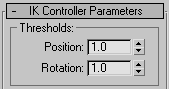
These settings are the same as those in Customize menu  Preferences
Preferences  Inverse Kinematics. They set the threshold for the changes in position and rotation between the end effector and the last
link of the chain.
Inverse Kinematics. They set the threshold for the changes in position and rotation between the end effector and the last
link of the chain.

When you first create a hierarchical chain, the initial position of the bones or objects is the initial state. The options here let you display, alter, or lock the initial state. When both of the options here are turned off (the default), transforming the end effector is different from transforming the other joints in the chain. When you select and transform a joint assigned an end effector, you are actually transforming the end effector, and an IK solution transforms the joints. This alters the position of the bones or objects in the viewport, but will not alter their initial state. On the other hand, when you select and transform any of the joints without end effectors, you alter their initial state.
Shuts off the real-time IK solution. All objects in the chain are moved to their initial positions and orientations prior to any changes caused by IK calculations. The positions of the end effectors, however, are not affected.
Turn on Show Initial State to view the initial state, or adjust the initial state of bones or objects using end effectors. This is useful when you set joint limits using the IK controls in the Hierarchy panel: the joints jump to their limits while you set them. When Show Initial State is off (the default), you can select and alter the initial state of bones or objects without end effectors, but when you select a bone or object with an end effector, the end effector is transformed, leading to an IK solution; the initial state of the associate object is not changed. By selecting this, you can transform the initial state of the associated object.
Locks all bones or objects in the chain from direct transformations. You can, however, transform the end effector of any joint to generate the IK solution without altering the initial state. Activate this when you want to avoid accidentally selecting and transforming joints that are not assigned end effectors. When Show Initial State is selected, Lock Initial State is ignored.
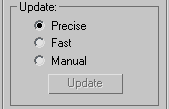
The options in this group determine how the IK calculation is solved during the transformation of the end effector.
Solves the chain only for the current frame while the mouse is moved. Releasing the mouse button solves for all frames. Although this is faster than Precise, sometimes the current-frame solution differs slightly from the all-frame solution. As a result, when you release the mouse, the objects in the chain might shift a bit.
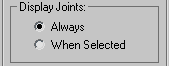
The options here affect the display of the joint axes and limits. When a rotational or sliding joint is active (Active is
selected in the Sliding or Rotational Joints rollouts in Hierarchy  IK panels), an orange "rod" appears representing the active axis. When the joint is also limited, a pair of small orange
squares appears, representing the From and To limits of the joint. If it's a sliding joint, the squares are positioned on
the axis rod. If it's a rotational joint, the squares are at the ends of an orange arc.
IK panels), an orange "rod" appears representing the active axis. When the joint is also limited, a pair of small orange
squares appears, representing the From and To limits of the joint. If it's a sliding joint, the squares are positioned on
the axis rod. If it's a rotational joint, the squares are at the ends of an orange arc.
Displays the axis rod and joint limits only on selected joints.
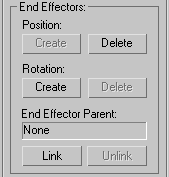
With the options in this group, you can add or delete Position or Rotation end effectors for any joint. Options affect only the currently selected joint. An end effector is the object that the IK chain follows to come to a solution. There are two types of end effectors: Position and Rotation. Both are displayed as three intersecting blue lines at the joint. When you select a joint that carries either or both end effectors and perform a transformation matching the type of end effector, only the end effector itself is transformed. The objects in the chain then use IK to follow and create the IK solution.
When you transform a joint that does not have an end effector (or perform a type of transform that doesn't match the assigned end effector), you transform the joint itself and alter its initial state.
Links an end effector to another object in the scene. Since end effectors are not, in themselves, objects, you won't see this linkage in Track View, but the linked end effector will inherit the transformations of its parent.