 Command entry: Particle View
Command entry: Particle View  Click Scale Test in an event or add Scale Test to the particle system and then select it.
Click Scale Test in an event or add Scale Test to the particle system and then select it.
Scale Test lets the particle system check particle scaling, or particle size before or after scaling, and branch accordingly. The test provides a variety of axis options for measuring scale or size.
You can use this test to cause a change in behavior based on size. For example, a bubble could grow to a certain size, and then pop. Or an object could shrink in size until it falls under the influence of a force, like wind.
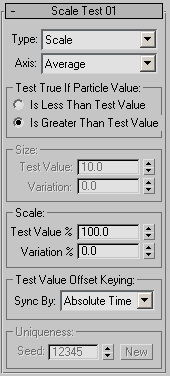
The user interface appears in the parameters panel, on the right side of the Particle View dialog.
Choose the type of measurement to test. You can test actual scaling, or the size before or after scaling. Default=Scale.
For example, if the X-axis size of a particle's bounding box starts out at 10 system units, and you then use the Scale operator to scale it by 150% on the X axis, the pre-scale size is 10, and the post-scale size is 15. And, of course, the scale is 150.
Choose the axis to measure. Default=Average.
Lets you specify whether the test passes particles on to the next event if the speed test succeeds or fails. Available for all tests except True When Accelerates/Decelerates. Default=Is Greater Than Test Value.
By default, Scale Test returns True if the value tested for exceeds the Test Value quantity, but you can alternatively choose Is Less Than Test Value. For example, if you set Type to Scale and set Test Value=150 and Variation=0, and choose Is Less Than Test Value, a particle will move to the next event only when its scaling factor is less than 150%.
These settings are available when Type is set to PreScale Size or PostScale Size.
The amount by which the value tested for can vary randomly. Default=0.0.
To obtain the actual test value for each particle, the system multiplies the Variation value by a random number between -1.0 and 1.0, and then adds the result to the Test Value setting. For example, if Test Value=10 and Variation=5, then the tested value for each particle would be between 5 and 15.
These settings are available when Type is set to Scale.
The amount by which the value tested for can vary randomly. Default=0.0%.
To obtain the actual test value for each particle, the system multiplies the Variation value by a random number between -1.0 and 1.0, and then adds the result to the Test Value setting. For example, if Test Value=100% and Variation=10%, then the tested value for each particle would be between 90% and 110%.
Test Value Offset Keying group
Choose the time frame to use when animating Test Value and Variation: