 Command entry:
Command entry:Select the CATParent.


Motion panel

Activate or create a layer and access Animation mode

Clip Manager rollout

Click Pose.
The Pose Manager allows you to save the current rotations of the rig parts to a file. The data is stored in PSE text-based
files.
Procedures
To save a pose:
- Select the animation layer you wish to save.
- Go to the frame you wish to store.
- Click
 (Save Pose). 3ds Max stores a keyframe for every bone in the current layer.
(Save Pose). 3ds Max stores a keyframe for every bone in the current layer.
To save a pose that is a combination of all the layers:
- Create a new Absolute Layer at the top of the stack and give it a weight of 0.0.
- Go to the frame at which to save the pose.
- On the Layer Manager rollout, click
 (Create Keyframe). This creates a pose on the new layer that captures the current pose.
(Create Keyframe). This creates a pose on the new layer that captures the current pose.
- Click
 (Save Pose).
(Save Pose).
To load a pose:
- Select or create the animation layer into which to load the pose.
- Go to the frame at which to load the pose.
- Click
 (Browse) and open a file or double-click the pose name in the Pose Manager list.
(Browse) and open a file or double-click the pose name in the Pose Manager list.
This opens the Clip Options dialog.
- Set the options and click the Load button.
The pose loads at the current frame.
Interface
- [pose list]
-
Lists poses saved in the default location. To apply a pose to the selected rig, double-click its list entry. This opens the
Clip Options dialog.
-
 Save Pose
Save Pose
-
Saves the current pose from the active animation layer. Clicking the button opens a file dialog where you can specify the
name and location of the pose file; when you click Save, the pose is saved. If you use the default location, the pose then
appears in the pose list.
-
 Browse
Browse
-
Opens a file browser to locate a clip in a location other than the default. After you specify the file and click Open, the
Clip Options dialog opens.
-
 Delete
Delete
-
Removes the highlighted pose from the list and deletes its disk file.
 (Save Pose). 3ds Max stores a keyframe for every bone in the current layer.
(Save Pose). 3ds Max stores a keyframe for every bone in the current layer.
 (Create Keyframe). This creates a pose on the new layer that captures the current pose.
(Create Keyframe). This creates a pose on the new layer that captures the current pose.
 (Save Pose).
(Save Pose).
 (Browse) and open a file or double-click the pose name in the Pose Manager list.
(Browse) and open a file or double-click the pose name in the Pose Manager list.
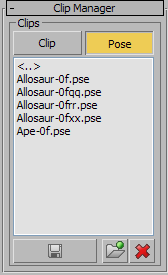
 Save Pose
Save Pose Browse
Browse Delete
Delete