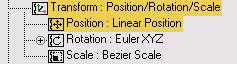Command entry:
Command entry:Main toolbar


(Curve Editor (Open))

Select a track in the Track View hierarchy.

Track View menu bar

Controller menu

Assign

Linear
 Command entry:
Command entry:Graph Editors

Track View - Curve Editor

Select a track in the Track View hierarchy.

Track View toolbar

Controller menu

Assign

Linear
 Command entry:
Command entry:Animation menu

Position, Rotation or Scale controllers

Linear
The Linear controller interpolates between animation keys by evenly dividing the change from one key value to the next by
the amount of time between the keys.
Linear controllers do not display a properties dialog. The only information stored in a linear key are the time and animation
values.
Use Linear controllers whenever you want a very regular, even transition from one key to the next. For example, use a Linear
controller for:
- A color parameter to change from one color to another at a constant rate of change.
- Transforms to produce mechanical, robot-like motion.
Procedures
To assign a Linear controller:
-
 Select an animated object.
Select an animated object.
- On the
 Motion panel
Motion panel  Parameters
Parameters  Assign Controller rollout, select the Position track in the list window.
Assign Controller rollout, select the Position track in the list window.
- Click
 (Assign Controller), and then select Linear Position in the Assign Controller dialog.
(Assign Controller), and then select Linear Position in the Assign Controller dialog.
The animated object has a mechanical motion.
You can also assign this controller in Track View.
Interface
No Properties dialog is available for Linear controllers. You can, however, move keys in Track View to change the animation.
- Time
-
Change linear key time. Move keys horizontally in Track View Edit Keys or Function Curves mode.
- Value
-
Change linear animation values by moving keys vertically in Track View Function Curves mode, change the parameter value in
the viewport with Auto Key on.
 Command entry:Main toolbar
Command entry:Main toolbar 
 (Curve Editor (Open))
(Curve Editor (Open))  Select a track in the Track View hierarchy.
Select a track in the Track View hierarchy.  Track View menu bar
Track View menu bar  Controller menu
Controller menu  Assign
Assign  Linear
Linear