 Command entry:
Command entry: 
 Application menu
Application menu  Export
Export  JSR-184 (*.M3G).
JSR-184 (*.M3G).  Name your file and click OK.
Name your file and click OK.  Select a texture in your scene.
Select a texture in your scene.  Click the Texture Tool button to edit the texture properties.
Click the Texture Tool button to edit the texture properties.
You can edit the parameters that are exported for the textures in your JSR-184 scene. The Texture Tool dialog displays a preview of the texture with its current settings. When you select different options, the preview is updated to reflect the changes. You can modify the parameters described in this topic.
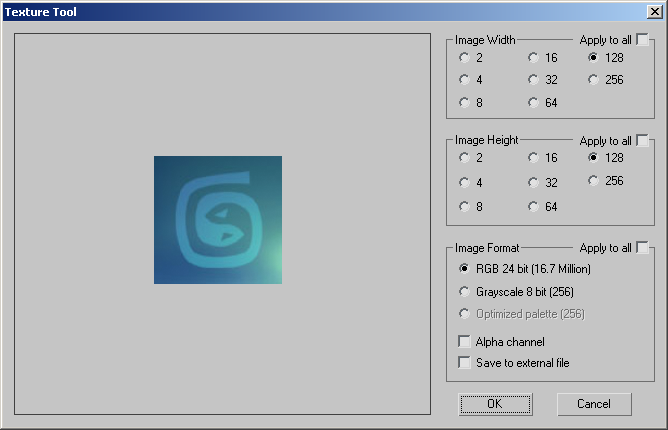
The JSR-184 format requires that texture sizes use the “power of two rule,” and supports texture sizes less than or equal to 256 2 . You can select either 2, 4, 8, 16, 32, 64, 128, or 256.
If you want to modify the image width of all of the textures in your JSR-184 scene, turn on Apply To All; otherwise, the changes affect only the selected texture.
These are the same options as Image Width: you can select either 2, 4, 8, 16, 32, 64, 128, or 256.
If you want to modify the image height of all of the textures in your JSR-184 scene, turn on Apply To All; otherwise, the changes affect only the selected texture.
Changes the color model of all textures in your JSR-184 scene.
If you want to modify the image format of all of the textures in your JSR-184 scene, turn on Apply To All; otherwise, the changes affect only the selected texture.
The Optimized Palette option is available only when the Save To External File option is on. This palette does not support an alpha channel.