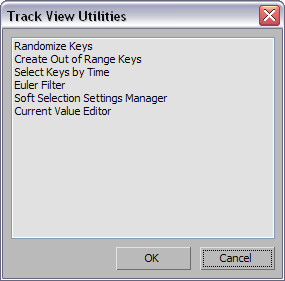Command entry: Track View
Command entry: Track View 
Utilities menu

Track View Utilities
Track View Utilities displays a dialog listing plug-in Track View utilities. A typical Track View utility displays a modeless
dialog (though utilities can be modal) and provides functions that can be applied across multiple selected keys and tracks.
You can launch more than one utility by choosing Track View Utilities again.
Available Utilities
- Randomize Keys: Applies random offset values to Time or Value of selected keys or selected time.
- Create Out of Range Keys: Creates keys in the out-of-range time of a track, when the Out of Range type is something other than Constant. Thus, it
converts the specified out-of-range area to a keyed area that you can edit and adjust. Select one or more tracks, set the
parameters of the utility, and click Apply. In Function Curve display mode, you must select the curve as well as the track.
- Select Keys by Time: Selects keys within a specified start and end range of time. Lets you select a large range of time when using the mouse
might be awkward--for example, if keys are not visible in the Track View Key window.
- Euler Filter: Displays a dialog with controls to remove gimbal flipping from animated tracks using Euler rotation.
- Soft Selection Settings Manager: Displays a dialog with controls to adjust the range and falloff of the soft selection of keys in the Dope Sheet and Curve
Editor.
- Current Value Editor: Provides transform type-in capability from within the Track View modes. Allows you to choose between absolute and relative
value editing. The name of the controller appears above the axis choices. This utility launches a floating Current Value window
that works for either Dope Sheet — Edit keys mode or Curve Editor. It doesn't work for Edit Ranges.
Procedures
To select a Track View utility:
- Open the Curve Editor, and then from the Utilities menu, choose Track View Utilities.
- In the Track View Utilities dialog, choose from the available utilities, and click OK.
Interface
The dialog displays a list of the available utilities. Click to highlight the name of the utility you want to use, and then
click OK; or simply double-click the name of the utility.
- Randomize Keys Utility
Randomize Keys applies random offset values to the times and/or values of selected keys.
- Create Out of Range Keys Utility
Create Out of Range Keys creates keys in the out-of-range time of a track when the out of range type is something other than
Constant. It converts the specified out-of-range area to a keyed area that you can edit and adjust.
- Select Keys By Time Utility
The Select Keys By Time utility lets you select keys within a specified start and end range of time. You can select a large
range of time, which might be difficult to select using the mouse in the Track View Key window for example.
- Euler Filter
This Track View utility corrects for gimbal flipping (anomalous rotation animation) in objects animated using Euler rotation by processing existing animation keys in selected animated tracks. It's particularly useful for cleaning up rotation artifacts
when importing raw motion-capture data. This process does not break any keyed orientations.
- Soft Selection Settings
Displays a toolbar with controls to adjust the range and falloff of the soft selection of keys in the Dope Sheet and Curve
Editor.
- Current Value Editor
The Current Value Editor gives you a way to use numeric input to affect the values of the keys inside the Track View windows.