The Spherify modifier distorts an object into a spherical shape. This modifier has only one parameter: a Percent spinner that deforms the object, as much as possible, into a spherical shape.
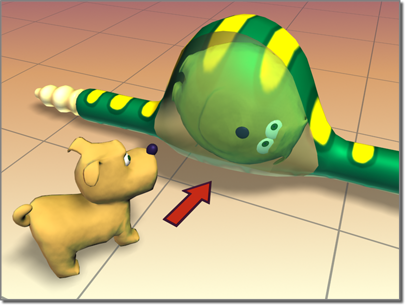
Spherify shapes the dog inside the snake.
The success of the operation depends on the topology of the geometry to which it's applied. For example, a cylinder with no height segments will result in little change. Adding height segments will result in a barrel at 100 percent. Adding cap segments will produce a sphere.
Try this on a teapot.
Example: To use the spherify modifier to distort a teapot:
 Click Create
Click Create  Geometry
Geometry  Standard Primitives
Standard Primitives  Teapot.
Teapot.
 On the Modify panel, choose Spherify from the Modifier List.
On the Modify panel, choose Spherify from the Modifier List.
Example: To animate spherifying a teapot:
 Geometry
Geometry  Standard Primitives
Standard Primitives  Teapot.
Teapot.
 Modify panel
Modify panel  Modifier List, choose Spherify.
Modifier List, choose Spherify.
 (Auto Key).
(Auto Key).
 (Auto Key).
(Auto Key).
 (Play Animation).
(Play Animation).