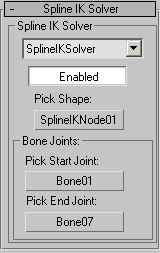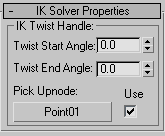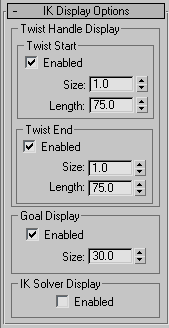Command entry:
Command entry:Select a Spline IK Solver control (the blue cross at the end of the chain)


Motion panel

Parameters button
When a Spline IK chain is selected, the options on the Motion panel can be used to change the starting and ending bones, and
twist angles for the entire linked structure.
To create a Spline IK Solver, see Spline IK.
Interface
Spline IK Solver rollout
The options on this rollout allow you to pick a new spline for the spline IK chain, or pick new start and end joints for the
chain.
Spline IK Solver group
- Spline IK Solver
-
Displays the name of the solver. The only available solver is Spline IK Solver.
- Enabled
-
Turns control of the solver on and off.
Bone Joints group
- Pick Start Joint
-
Picks the start joint for the Spline IK Solver and displays the object name.
- Pick End Joint
-
Picks the end joint for the Spline IK Solver and displays the object name.
IK Solver Properties rollout
The options on this rollout set the start and end twist angles for the spline IK chain. The twist manipulators on each end
of the chain show the degree of twist.
- Twist Start Angle
-
Sets the twist angle for the entire chain, rotating all bones in the chain.
- Twist End Angle
-
Sets the twist angle for the end joint relative to the start joint, creating a gradual twist over the entire chain.
- Pick Upnode
-
When Spline IK is assigned to a bone chain, the IK system attempts to determine the “up” direction for bones, which is the
direction in which the bones' back fins should point. The Spline IK Solver might interpret this direction incorrectly, causing
bones to flip to one side or the other. Picking an upnode causes the “up” direction to point along the picked object's local
Z axis. By default, the upnode is set to the first helper/knot on the spline, which usually causes the “up” direction to be
interpreted correctly.
- Use
-
Use the picked node to specify the “up” direction for the root bone.
IK Display Options rollout
The options on this rollout set the display of twist manipulators and the IK chain object.
Twist Start group
- Enabled
-
Turns on the display of the start twist manipulator. Default=on.
- Size
-
Sets the size of the start twist manipulator. Default=1.0.
- Length
-
Sets the length of the start twist manipulator. Default=75.0
Twist End group
- Enabled
-
Turns on the display of the end twist manipulator. Default=on.
- Size
-
Sets the size of the end twist manipulator. Default=1.0.
- Length
-
Sets the length of the end twist manipulator. Default=75.0.
Goal Display group
- Enabled
-
Turns on the display of the IK goal. Default=on.
- Size
-
Sets the size of the IK goal. Default=30.0.
IK Solver Display group
- Enabled
-
Turns on the display of the IK chain object. Default=off.