 Command entry:Click or right-click the General viewport label (“[ + ]”).
Command entry:Click or right-click the General viewport label (“[ + ]”).  General viewport label menu
General viewport label menu  xView
xView  Show Statistics
Show Statistics
You can quickly access various statistics related to your current selection and entire scene.
To use the viewport statistics display:
 Viewport Configuration dialog
Viewport Configuration dialog  Statistics panel.
Statistics panel.
 Show Statistics.
Show Statistics.
You can customize the viewport statistics by turning on and off options on the Statistics panel of the Viewport Configuration dialog. The following statistics reflect all options turned on.
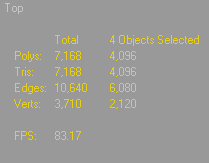
The first column lists the statistics for the entire scene, while the second only refers to the selected objects.