The Camera Correction modifier applies two-point perspective to a camera view. By default, camera views use three-point perspective, in which vertical lines appear to converge with height. In two-point perspective, vertical lines remain vertical.
The amount of correction you need to use depends on how steeply the camera tilts. For example, a camera that looks up from ground level to the top of a high building will need more correction than a camera that looks toward the horizon.
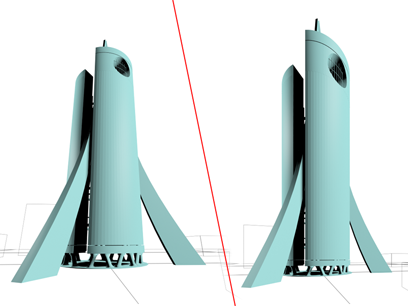
Normal camera view (left) and corrected camera view (right)
To apply two-point perspective to a camera:
 Select a camera.
Select a camera.
The Camera Correction modifier creates a first-guess Amount value for the two-point perspective.
In the viewports, the camera’s field-of-view “cone” distorts or moves to show the perspective adjustments.
 Render the view.
Render the view.