The Save As dialog lets you save biped (BIP), figure (FIG), and step (STP) files.
When saving FIG files (in Figure mode), the Save As dialog is a standard Windows Save File dialog. However, when you save BIP or STP files, you can save objects and animation controllers with the file.
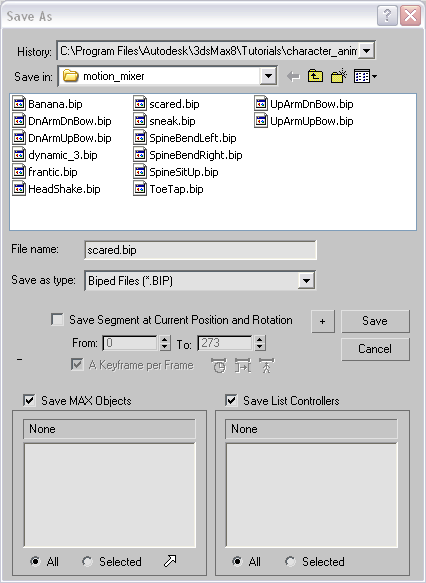
Save As dialog for a FIG, BIP, or STP file
This drop-down list lets you choose directories where you have recently saved Biped motion files. See Motion File History Lists.
Sets the file type for your saved file.
 Saves an incremented version of the segment without overwriting an existing file.
Saves an incremented version of the segment without overwriting an existing file.
Lets you select segments of your animation for your BIP or STP file.
 Active Time Segment: When on, animation in the active time segment is saved.
Active Time Segment: When on, animation in the active time segment is saved.
 Edited Transition Interval: Saves frames in a transition only. To activate this button, select a clip in the Motion Flow rollout
Edited Transition Interval: Saves frames in a transition only. To activate this button, select a clip in the Motion Flow rollout  Script list, open the Transition Editor, and then click Save File and in the Save As dialog, turn on Save Segment At Current
Position And Rotation.
Script list, open the Transition Editor, and then click Save File and in the Save As dialog, turn on Save Segment At Current
Position And Rotation.
 Biped Animation Period When selected, only time containing biped animation is saved.
Biped Animation Period When selected, only time containing biped animation is saved.