By default, choosing Help menu  Help or otherwise accessing this help opens the help from the Autodesk Website. This panel lets you instead open the help
from a local or network drive to which you downloaded and extracted the help system.
Help or otherwise accessing this help opens the help from the Autodesk Website. This panel lets you instead open the help
from a local or network drive to which you downloaded and extracted the help system.
To open the help from a local drive, first download it from www.autodesk.com/3dsmax-helpdownload-enu, extract the archive to a folder or network drive of your choice, choose the Local Computer/Network option, and specify the help location.
This setting applies to opening the main help from the Help menu. It also applies to opening context help by pressing F1 when certain interface conditions occur, such as a dialog or ribbon tooltip being open. In the latter case, the help opens to a specific location that describes the active section of 3ds Max.
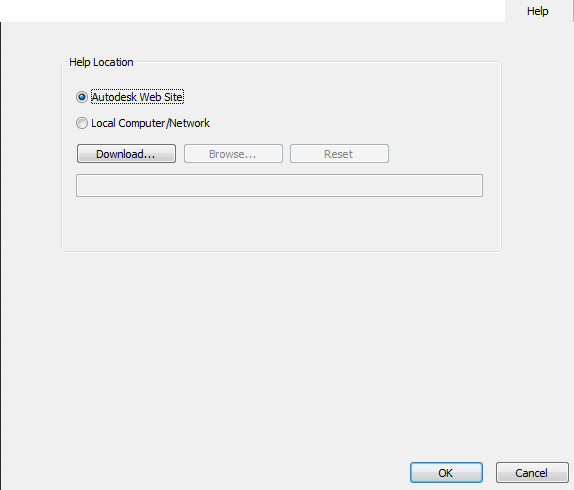
3ds Max does not include a local version of the help; to get one, click the Download button, follow the prompts, and then install the downloaded help in the location of your choice. Then click Browse and navigate to the help-files location (indicate the containing folder, not a specific file). Or, if you prefer, enter the help location directly into this field from the keyboard.
To restore the default location to which this field was set at install time, click Reset.