The Level of Detail (LOD) helper lets you specify objects with varying face counts that are appropriate for different viewing distances. Browsers display the less detailed objects when the viewer is far away from them and substitute the more detailed objects at closer ranges.
Use LOD objects to speed up rendering of scenes in which highly detailed objects are often far away from the viewer.
Objects used for LOD do not have to be of the same type or size, so you can accomplish a crude form of morphing by using different objects as the LOD components. For example, a tree might seem to grow if taller trees with more limbs are substituted as the viewer gets closer.
To create a Level of Detail helper object:
To create all the objects and the LOD helper object at exactly the same coordinates:
In the Clone Options dialog, choose Copy and name the new object (for example, medcapsule).
For the medium and low resolution objects, apply an Optimize modifier to reduce the face count.
For primitives, you can reduce the face count by changing the creation parameters in the modifier stack.
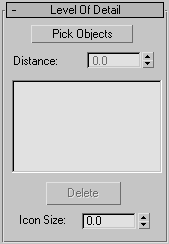
The Level of Detail rollout contains the following options:
Sets the distance from the camera at which the user sees the selected object. The distance specified for the object appears next to the object name. For example:
hicapsule - 100 medcapsule - 300 locapsule − 500
Hicapsule is displayed when the distance between it and the camera is within 100 units. The lower resolution object (medcapsule) is displayed when the camera is between 100 and 300 units. The lowest resolution object (locapsule) is displayed when the camera is beyond 300 units. The greatest distance (500 in this case) is not actually used, but must be supplied.