The MaterialByElement modifier lets you apply different material IDs to objects containing multiple elements, at random or according to a formula. When animated, this effect is useful for such applications as an office building at night with window illumination turning on and off at random.

Various materials randomly applied to the leaves of the plant
Example: To assign colors randomly in a group of spheres:
Right-click a selected sphere and from the Transform (lower-right) quadrant of the quad menu, choose Convert To:  Convert to Editable Mesh. Then click Modify panel
Convert to Editable Mesh. Then click Modify panel  Edit Geometry rollout
Edit Geometry rollout  Attach List. In the Attach List dialog, click All, and then Attach.
Attach List. In the Attach List dialog, click All, and then Attach.
 Assign the material to the object with multiple spheres.
Assign the material to the object with multiple spheres.
Because sphere primitives are assigned material ID 2 by default, all the spheres now have the color assigned to material number 2 in the multi/sub-object material.
Because the default ID Count setting is 2, some of the spheres are assigned sub-material #1, and the rest are assigned #2.
 Seed value.
Seed value.
Now the first three materials are assigned to the spheres at random, although with some Seed settings you might see only two different colors.
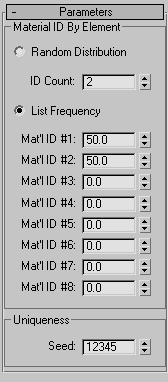
The two choices in this group let you create either a truly random distribution of material IDs or divide the assignments among up to eight materials according to percentages you set.
Assigns the material IDs at random to different elements in the object.
Determines an approximate relative weight (percentage) for each of up to eight material IDs, as set by the Mat'l ID #1-8 parameters. The modifier assigns material IDs until the weights total 100.
For example, if you set Mat'l ID #1 to 40, #2 to 35, and #3 to 60, approximately 40 percent of the elements will be assigned material ID 1, 30 percent will be assigned material ID 2, and 25 percent (100 − [40 + 35]) will be assigned material ID 3. Any remaining percentages (as set in Mat'l IDs 4-8) are ignored.