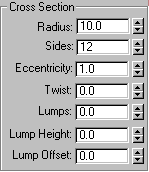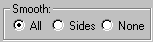Command entry:
Command entry: 
Create panel


(Geometry)

Extended Primitives

Object Type rollout

Torus Knot button
 Command entry:
Command entry:Create menu

Extended Primitives

Torus Knot
Use Torus Knot to create a complex or knotted torus by drawing 2D curves in the normal planes around a 3D curve. The 3D curve
(called the Base Curve) can be either a circle or a torus knot.
You can convert a torus knot object to a NURBS surface.
Procedures
To create a Torus Knot:
- On the Create menu, choose Extended Primitives
 Torus Knot.
Torus Knot.
- Drag the mouse to define the size of the torus knot.
- Click, then move the mouse vertically to define the radius.
- Click again to finish the torus.
- Adjust the parameters on the Modify panel.
Interface
Creation Method rollout
- Diameter
-
Draws the object from edge to edge. You can change the center location by moving the mouse.
- Radius
-
Draws the object from the center out.
Parameters rollout > Base Curve group
Provides parameters that affect the base curve.
- Knot/Circle
-
With Knot, the torus interweaves itself, based on various other parameters. With Circle, the base curve is a circle, resulting
in a standard torus if parameters such as Warp and Eccentricity are left at their defaults.
- Radius
-
Sets the radius of the base curve.
- Segments
-
Sets the number of segments around the perimeter of the torus.
- P and Q
-
Describes up-and-down (P) and around-the-center (Q) winding numbers. (Active only when Knot is chosen.)
- Warp Count
-
Sets the number of "points" in a star shape around the curve. (Active only when Circle is chosen.)
- Warp Height
-
Sets the height of the "points" given as a percentage of the base curve radius.
Parameters rollout > Cross Section group
Provides parameters that affect the cross section of the torus knot.
- Radius
-
Sets the radius of the cross section.
- Sides
-
Sets the number of sides around the cross section.
- Eccentricity
-
Sets the ratio of the major to minor axes of the cross section. A value of 1 provides a circular cross section, while other
values create elliptical cross sections.
- Twist
-
Sets the number of times the cross section twists around the base curve.
- Lumps
-
Sets the number of bulges in the torus knot. Note that the Lump Height spinner value must be greater than 0 to see any effect.
- Lump Height
-
Sets the height of the lumps, as a percentage of the radius of the cross section. Note that the Lumps spinner must be greater
than 0 to see any effect.
- Lump Offset
-
Sets the offset of the start of the lumps, measured in degrees. The purpose of this value is to animate the lumps around the
torus.
Parameters rollout > Smooth group
Provides options to alter the smoothing displayed or rendered of the torus knot. This smoothing does not displace or tesselate
the geometry, it only adds the smoothing group information.
- All
-
Smoothes the entire torus knot.
- Sides
-
Smoothes only the adjacent sides of the torus knot.
- None
-
The torus knot is faceted.
Parameters rollout > Mapping Coordinates group
Provides methods of assigning and adjusting mapping coordinates.
- Generate Mapping Coords
-
Assigns mapping coordinates based on the geometry of the torus knot. Default=on.
- Offset U/V
-
Offset the mapping coordinates along U and V.
- Tiling U/V
-
Tile the mapping coordinates along U and V.
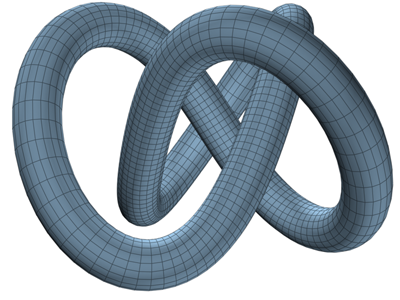
 Torus Knot.
Torus Knot.