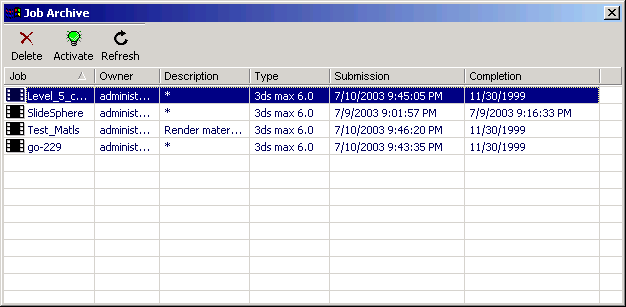Command entry:
Command entry:Windows Start menu

Programs

Autodesk

Backburner

Monitor

Highlight a job.

Jobs menu

Job Archives
 Command entry:
Command entry:Windows Start menu

Programs

Autodesk

Backburner

Monitor

Highlight a job.

right-click menu

Job Archives
Use the Job Archives dialog to delete, activate and refresh jobs that have been archived. Jobs are placed here when you select
a job from the Job list on the Queue Monitor and click the Archive Job command. This brings up the Backburner Job Archives
dialog Jobs are also placed in the Job Archives if you set them to automatically archive when the rendering is completed.
Interface
This dialog consists of a toolbar and list of archived jobs.
Toolbar
The Job Archives toolbar has three commands.
- Delete
-
Deletes a selected job from the archive. You are warned and must accept confirmation before the deletion to occurs. This button
is active only when a job is selected.
- Activate
-
When you select a job from the list, you can click the Activate button. When a job is activated, it is removed from the Job
Archives and placed back in the Job list in the Queue Monitor. Then you can choose to Edit Settings and restart the job.
- Refresh
-
Forces the Job Archives dialog to update the information shown in the job list
Job List
The Job List shows the Job Name, Owner, Description, Type (render plugin), original Submission date, and Completion date.
Unlike other lists in the Queue Monitor, you cannot add or remove columns. You can make multiple selections of jobs by holding
down either the SHIFT or CTRL keys.