 Command entry:Unwrap UVW modifier
Command entry:Unwrap UVW modifier 
Edit UVs rollout

Open UV Editor button

Edit UVWs dialog

Tools menu

Pack UVs
 Command entry:Unwrap UVW modifier
Command entry:Unwrap UVW modifier 
Edit UVs rollout

Open UV Editor button

Edit UVWs dialog

Arrange Elements rollout


Pack Settings button (on Pack: Custom flyout)
The Pack dialog contains controls for rearranging texture clusters procedurally in the Edit UVWs dialog.
Interface
- (drop-down)
-
Sets the packing method:
- (Default option) Packs the clusters efficiently, but is slower than the Linear method.
- Uses a linear method to lay out the clusters. This method is fast but not very efficient, and tends to leave unused UV space.
- Padding
-
The amount of space between clusters.
For best results, use a small value. In most cases, the default value works well.
- Normalize Clusters
-
When on, scales the final layout to fit within the standard texture-coordinate space (0.0 to 1.0), indicated in the editor
by a thick, dark-blue outline. When off, the final sizes of the clusters use object space, and can be larger than the editor
mapping area. For best results, keep this setting on.
- Rotate Clusters
-
Controls whether packing rotates clusters to minimize the size of their bounding box. For instance, the bounding box of a
rectangle rotated 45 degrees occupies more area than one rotated 90 degrees.
NoteIn certain cases, Pack can rotate clusters by 90 degrees even if Rotate Clusters is off.
- Fill Holes
-
When on, places smaller clusters in gaps among larger clusters to best take advantage of the available mapping space.
-
 Rescale Clusters
Rescale Clusters
-
When on, packing scales individual clusters so that texture element sizes are uniform. Alternatively, when
groups with non-default Rescale Priority values are present, uses the specified scaling factors.
- OK
-
Accepts the settings, closes the dialog, and performs the packing as specified.
- Cancel
-
Undoes any changes and closes the dialog.
 Command entry:Unwrap UVW modifier
Command entry:Unwrap UVW modifier  Edit UVs rollout
Edit UVs rollout  Open UV Editor button
Open UV Editor button  Edit UVWs dialog
Edit UVWs dialog  Tools menu
Tools menu  Pack UVs
Pack UVs
 Command entry:Unwrap UVW modifier
Command entry:Unwrap UVW modifier  Edit UVs rollout
Edit UVs rollout  Open UV Editor button
Open UV Editor button  Edit UVWs dialog
Edit UVWs dialog  Arrange Elements rollout
Arrange Elements rollout 
 Pack Settings button (on Pack: Custom flyout)
Pack Settings button (on Pack: Custom flyout)
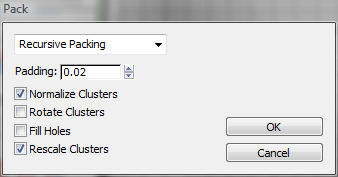
 Rescale Clusters
Rescale Clusters