The Quicksilver hardware renderer and the iray ® renderer from mental images ® give you alternative ways to render a scene.
Other tutorials that demonstrate rendering use either the default Scanline renderer or the mental ray renderer. In Autodesk 3ds Max Design 2012, the Quicksilver hardware renderer has an improved interface, and also offers non-photorealistic rendering styles. The iray renderer, new to this release, provides physically accurate rendering with little preliminary setup.
Skill level: Beginner to Intermediate
Time to complete: 45 minutes, plus another hour or more if you choose to create a completed iray rendering
 (Project Folder) and set your current project to Autodesk 3ds Max Design 2012 Tutorials.
(Project Folder) and set your current project to Autodesk 3ds Max Design 2012 Tutorials. 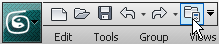
Use the Quicksilver Renderer for Fast Results and Stylized Images
If you aren’t sure what graphics hardware you have, in 3ds Max Design choose Help  Diagnose Video Hardware. This displays a dialog with details about your graphics configuration, including GPU Shader Model
Support, which shows the Shader Model version number.
Diagnose Video Hardware. This displays a dialog with details about your graphics configuration, including GPU Shader Model
Support, which shows the Shader Model version number.
If you can't run the Quicksilver hardware renderer on your system, skip ahead to the next section, Use the iray Renderer for Physical Accuracy.
 (Open File), navigate to the \scenes\rendering\renderers folder, and open barcelona_chair.max.
(Open File), navigate to the \scenes\rendering\renderers folder, and open barcelona_chair.max.
The scene shows a living room with windows and a chair in it. A painting is on the wall.

Use the Quicksilver renderer to render the scene:
 (Render Setup).
(Render Setup).
 Common tab, scroll down to the Assign Renderer rollout. Open the rollout if it isn't already open.
Common tab, scroll down to the Assign Renderer rollout. Open the rollout if it isn't already open.
 (Choose Renderer) button to the right of the Production label.
(Choose Renderer) button to the right of the Production label. 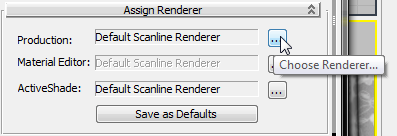
The Production renderer is the one used to render finished output.

3ds Max Design uses the Quicksilver renderer to render the scene.

The Quicksilver renderer uses your system's CPU to prepare scene data for rendering. It uses the graphics card (Graphics Processing Unit, or GPU) to perform the actual rendering. The first time you render a scene, the CPU needs to compile the shaders used in the rendering. This can take some time, but it needs to happen only once per shader: Subsequent renderings are faster than the first rendering. For example, on one system this scene takes about 1 minute, 45 seconds to render the first time, but subsequent renderings take less than 30 seconds.
The Quicksilver hardware renderer supports a limited set of materials and maps or shaders. For details, see Quicksilver Hardware Renderer.
To render scenes quickly, the Quicksilver renderer simplifies shadows and some other scene details. This will be apparent when you compare the Quicksilver rendering with an iray rendering of the same scene, later in this lesson.
Try one of the Quicksilver renderer's non-photorealistic styles:
 Visual Style group, click to open the Rendering Level drop-down list, then click to choose Graphite from that list.
Visual Style group, click to open the Rendering Level drop-down list, then click to choose Graphite from that list. 
3ds Max Design renders the scene again, this time in the style of a pencil sketch.

You might want to experiment by rendering the chair using other non-photorealistic styles.
Use the iray Renderer for Physical Accuracy
The iray renderer generates images by tracing light paths. It is especially good at rendering reflections, including glossy reflections as in this scene, and self-illuminating objects. Like the Quicksilver renderer, it supports a limited set of materials and maps or shaders. For details, see iray Renderer. As long as your scene uses physically based materials, such as Autodesk Materials, and photometric lighting, the iray renderer creates physically accurate results.
The iray renderer does not require any particular graphics card, and can run on the Central Processing Unit alone. However, a graphics card with a CUDA-enabled Graphics Processing Unit (GPU) improves the performance of the iray renderer without changing the result (CUDA stands for Compute Unified Device Architecture).
 (Open File), navigate to the \scenes\rendering\renderers folder, and open barcelona_chair.max.
(Open File), navigate to the \scenes\rendering\renderers folder, and open barcelona_chair.max.
 (Render Setup).
(Render Setup).
 Assign Renderer rollout, click the
Assign Renderer rollout, click the  (Choose Renderer) button to the right of the Production label.
(Choose Renderer) button to the right of the Production label. 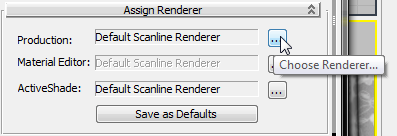
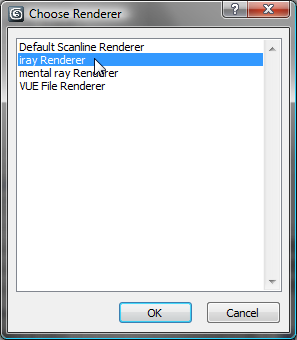
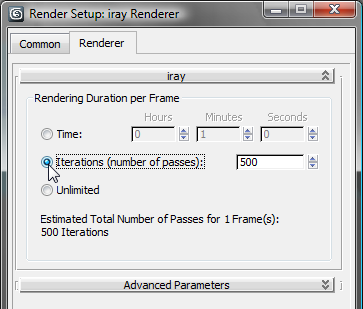
The main iray renderer controls simply set the duration of rendering: You can choose to set the time in hours, minutes, and seconds; to specify the number of iterations; or to set an Unlimited rendering. The Unlimited option is good for overnight rendering.
If you leave the value of Iterations set to its default of 500, rendering this scene takes about 1 hour (as tested on a dual-processor 64-bit system running at 2.5GHz, but with no graphics-card acceleration). If you like, you can reduce the number of iterations to reduce the rendering time.
3ds Max Design uses the iray renderer to render the scene.
The first iteration is dark and grainy.

Each iteration adds detail and reduces the graininess. After several iterations, the scene begins to become clear.

Here is the result after the full 500 passes:

Compared to the Quicksilver rendering in Realistic mode, the lighting and shadows are much subtler, and the curtains and their shadows show fine details that were not apparent before. Lighting and reflections on the painting are subtler, too.
There is still some graininess in the darker shadows: An Unlimited rendering would correct that.

Overnight is a convenient way to run the Unlimited option, though for this model, it doesn't take as long as that to eliminate the graininess in the shadows.