This topic provides an overview of the various ways of interacting with MassFX in 3ds Max.
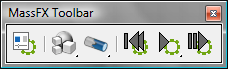
One convenient way to use MassFX is with the MassFX toolbar. This toolbar opens by default in a floating state. For details, see MassFX Toolbar.
If the toolbar isn’t visible, you can open it as with any other toolbar in Max: Right-click in an unused toolbar area to open the right-click menu and choose MassFX Toolbar from the menu.
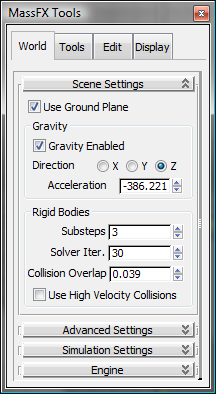
 The first button on the MassFX Toolbar toggles the MassFX Tools dialog. This dialog consists of four panels:
The first button on the MassFX Toolbar toggles the MassFX Tools dialog. This dialog consists of four panels:

The next two toolbar controls are the Rigid Body and Constraints flyouts. As with other flyouts, clicking the visible flyout button performs the action indicated by its icon, while clicking and holding on the flyout opens a list of related actions.
For more information, see Rigid Body Overview, Constraining Physics Objects, MassFX Rigid Body Modifier, and MassFX Constraint Helper.
When you create a Rigid Body modifier, a Constraint helper, or a Skeleton helper in the scene, you then adjust its settings on the Modify panel.

Last on the toolbar are two buttons and a flyout for controlling the simulation:
 Reset Simulation rewinds the time slider to the first animation frame and moves any dynamic rigid bodies back to their initial
transforms.
Reset Simulation rewinds the time slider to the first animation frame and moves any dynamic rigid bodies back to their initial
transforms.
 While the standard 3ds Max Play Animation button advances the time slider and plays the scene animation, the Start Simulation button updates the positions
of dynamic rigid body objects in the scene while advancing the time slider and playing the animation.
While the standard 3ds Max Play Animation button advances the time slider and plays the scene animation, the Start Simulation button updates the positions
of dynamic rigid body objects in the scene while advancing the time slider and playing the animation.  To run the simulation only without advancing the time slider, thus not updating the positions of kinematic rigid bodies,
an alternative Play button called Start Simulation Without Animation is available from the flyout.
To run the simulation only without advancing the time slider, thus not updating the positions of kinematic rigid bodies,
an alternative Play button called Start Simulation Without Animation is available from the flyout.
 Advance Simulation runs the simulation for a single frame, along with standard animation, and then stops.
Advance Simulation runs the simulation for a single frame, along with standard animation, and then stops.
This specialized version of Scene Explorer, available from the Tools panel, lets you control simulation elements using a spreadsheet-like interface. See MassFX Explorer.
The Simulation - MassFX Submenu
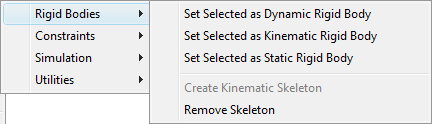
The Simulation - MassFX submenu, available from the Animation menu, provides an alternative route to many features. For some, though, such as the Skeleton commands, it's the only means of access.
For more information, see MassFX Submenu.