You can use the User Tools application to edit Softimage configuration files and view the installation log from one common graphical interface. The User Tools application is installed by the Softimage Setup program. You can access it as a standalone application after you have installed the Softimage software.
In the following dialog box, select a file and click Edit File, or double-click the file name.
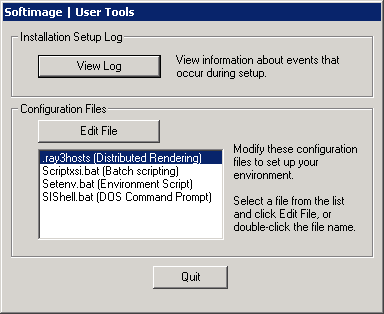
User Tools always looks in the default location for a file. If the file is not located in the default location, a warning is displayed showing the default location and a browser opens to allow you to search for the file.
Make the modifications to the file, then click Save and Quit.
The following table lists the files you can modify with the User Tools application:
 Except where otherwise noted, this work is licensed under a Creative Commons Attribution-NonCommercial-ShareAlike 3.0 Unported License
Except where otherwise noted, this work is licensed under a Creative Commons Attribution-NonCommercial-ShareAlike 3.0 Unported License