As an alternative to using the transformation tools, you can use the bounding box manipulator to scale, rotate, and translate objects. The bounding-box manipulator has a set of handles that let you interactively manipulate objects in the 3D views.
 Camera Compensation.
Camera Compensation.
Press B or choose Manipulate Tool from the eye icon  menu on a viewport.
menu on a viewport.
Press the Tab key to alternate between the two types of manipulator handles, each of which let you perform different types of operations (see the illustration below).
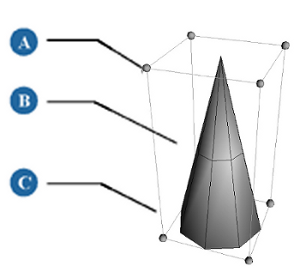
Manipulator mode 1: Scaling, rotating, and translating
| A |
Drag corner manipulator to scale the object. |
| B |
Drag a bounding box plane to translate the object along that plane. |
| C |
Drag bounding-box edge to rotate the object on a given axis. |
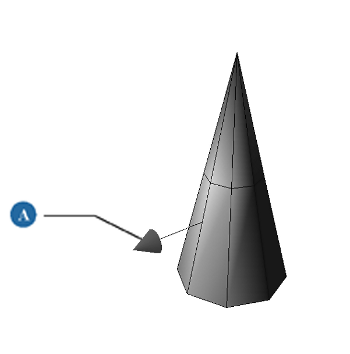
Manipulator mode 2: Rotating only
 Except where otherwise noted, this work is licensed under a Creative Commons Attribution-NonCommercial-ShareAlike 3.0 Unported License
Except where otherwise noted, this work is licensed under a Creative Commons Attribution-NonCommercial-ShareAlike 3.0 Unported License