Groups let you organize the shapes in the shape list. For example, for a facial animation, you could create a group that contains all shapes that relate to facial expressions and a group that contains mouth shapes for phonemes.
A group is automatically created for each cluster on an object, but you can easily create more groups as you like. Clicking on a group name expands and collapses the list of shapes it contains.
You can rename shape groups in the shape list in the same way as other elements in the explorer. See Renaming Scene Elements in the Explorer [Windows and Views].
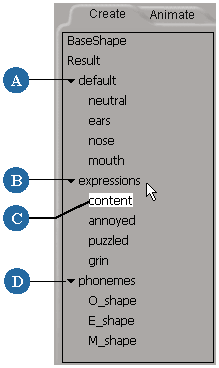
 Except where otherwise noted, this work is licensed under a Creative Commons Attribution-NonCommercial-ShareAlike 3.0 Unported License
Except where otherwise noted, this work is licensed under a Creative Commons Attribution-NonCommercial-ShareAlike 3.0 Unported License