If you want to constrain multiple objects to one, you use the Multi Constraint Tool command. After you choose a constraint command, a picking session begins in which you need to pick the constrained and constraining objects.
In this example, you will constrain objects A, B, C (active rigid bodies) to object D (a passive rigid body).
Choose a constraint from the Create  Rigid Body
Rigid Body  Multi Constraint Tool menu in the Simulate toolbar: Hinge, Ball and Socket, Spring, Slider, or Fixed.
Multi Constraint Tool menu in the Simulate toolbar: Hinge, Ball and Socket, Spring, Slider, or Fixed.
Press Shift while you left-click to pick all objects to be constrained (A, B, and C).
Right-click to end. A constraint object is created for each object and is attached at the center of each of these objects.
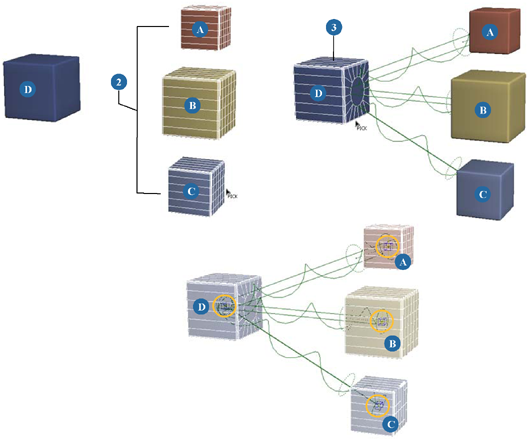
Slider constraints with multiple rigid bodies attached to one. Objects A, B, and C are active and object D is passive. Notice how each constraint object is attached to each constrained objects' centers.
 Except where otherwise noted, this work is licensed under a Creative Commons Attribution-NonCommercial-ShareAlike 3.0 Unported License
Except where otherwise noted, this work is licensed under a Creative Commons Attribution-NonCommercial-ShareAlike 3.0 Unported License