To create rigid body dynamics, you make objects in the scene into rigid bodies. Then you add forces to create movement. The dynamics operator calculates the moment of inertia about a rigid body's centre of mass resulting from forces acting on the rigid body, then does collision detection on the geometry of all rigid bodies involved in the collision.
All elements that take part in a rigid body simulation must exist within the same environment. This includes the rigid bodies themselves, forces, and rigid body constraints (see next page). Currently, elements in this environment can be in the same scene as other simulations, such as soft bodies, cloth, ICE particles, and hair, but they do not interact with each other. For example, a rigid body can act as an obstacle for ICE particles, but the rigid body's movement would not be affected by the ICE particles.
The workflow for creating a rigid body simulation depends on what you want to achieve. However, to get started, here's a basic procedure outlining the steps involved and the different choices you can make: making a cube fall and bounce on a floor.
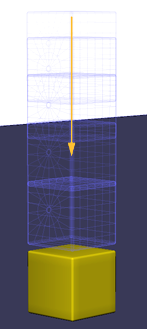
Create a cube and make it an active rigid body by choosing Create  Rigid Body
Rigid Body  Active Rigid Body from the Simulate toolbar.
Active Rigid Body from the Simulate toolbar.
When you create a rigid body, a simulation environment is automatically created in which the rigid body dynamics are calculated.
Create a floor (a flattened cube, not a grid) below the cube and make it a passive rigid body by choosing Create  Rigid Body
Rigid Body  Passive Rigid Body.
Passive Rigid Body.
Create any force in the scene, such as gravity. The force is automatically added to the simulation environment.
If a rigid body is animated, you don't need a force to make it move: just make sure to use its animation as its initial state for the simulation.
Have two or more rigid bodies collide — make sure that their geometries intersect at any point in the simulation other than at the first frame.
Here, the floor is set as an obstacle simply by making it a passive rigid body.
Set up the playback for the environment in the Simulation Time Controls. This includes the duration of the simulation, the playback mode, and caching the simulation.
Play the simulation to see the cube bounce as it hits the floor.
 Except where otherwise noted, this work is licensed under a Creative Commons Attribution-NonCommercial-ShareAlike 3.0 Unported License
Except where otherwise noted, this work is licensed under a Creative Commons Attribution-NonCommercial-ShareAlike 3.0 Unported License