Because linked parameters are a special type of expression, you can identify the objects that have linked parameters in the 3D views as well as in the schematic view.
Click the eye icon and choose Relations in the view.
If the selected object has a parameter on its transformations that are linked to parameters on other objects, those objects are linked to the selected object by dotted white lines.
You can click a dotted line to see a list of expressions that involve the linked object. You can identify simple linked parameters by the l_fcv expression, multi-linked parameters by the l_interp expression, and orientation-linked parameters by the l_interpOri expression.
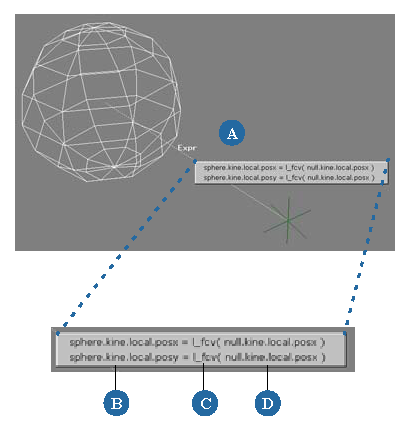
As is the case with all expressions:
If an object has linked parameters on its transformations, the letter E is displayed above it.
If Show  Expressions is on in the view, an object with an expression is linked to objects whose parameters are involved by solid green arrows
labelled Expr.
Expressions is on in the view, an object with an expression is linked to objects whose parameters are involved by solid green arrows
labelled Expr.
You can select these arrows by clicking and dragging slightly — a list of expressions appear.
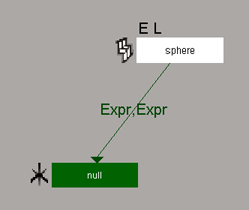
E and L labels indicate that there is an expression and a linked parameter on the sphere.
The arrow indicates that an expression is involved with the sphere. Select the arrow for a list of expressions.
 Except where otherwise noted, this work is licensed under a Creative Commons Attribution-NonCommercial-ShareAlike 3.0 Unported License
Except where otherwise noted, this work is licensed under a Creative Commons Attribution-NonCommercial-ShareAlike 3.0 Unported License