Each layout stores information about the default size and position of each type of floating window, including views, toolbars, and shelves. You can modify a window and store its new size and position in a custom layout. Whenever you start Softimage and open that window, it always appears in its new location.
Make sure that you are viewing a custom layout. If necessary, choose a layout marked u from the View  Layouts menu.
Layouts menu.
Open a view, toolbar, or shelf and change its size and position.
Close the floating window. This stores the size and position internally.
Choose View  Layouts
Layouts  Save Layouts. The Edit Layout dialog box opens.
Save Layouts. The Edit Layout dialog box opens.
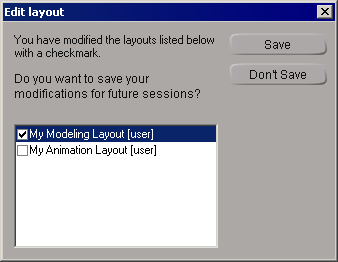
If window size and position is the only change you have made to a layout, then by default there is no checkmark next to the layout. Simply click to add a checkmark if necessary and then click Save.
 Except where otherwise noted, this work is licensed under a Creative Commons Attribution-NonCommercial-ShareAlike 3.0 Unported License
Except where otherwise noted, this work is licensed under a Creative Commons Attribution-NonCommercial-ShareAlike 3.0 Unported License