At this stage, you need to identify the parts of the face that are to be considered for the skull analysis and soft tissue synthesis algorithms of Face Robot.
You simply pick the objects that Face Robot requires for its calculations. You need to have a face mesh, two eyeball meshes, separate upper and lower teeth meshes, and optionally, a tongue.
Before you start picking, it's best to hide all kinds of objects like hair, eyelash meshes, nulls, and lights that might be in your way once you are about to select components of the face.
On the Stage 1: Assemble panel, click the Pick Objects button.
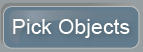
The Stage 2: Objects panel appears, with an image of a face at the top of the panel.
Pick the following face objects in the viewport in the same order as prompted by the face image in the panel.
Note that picking the tongue is optional.
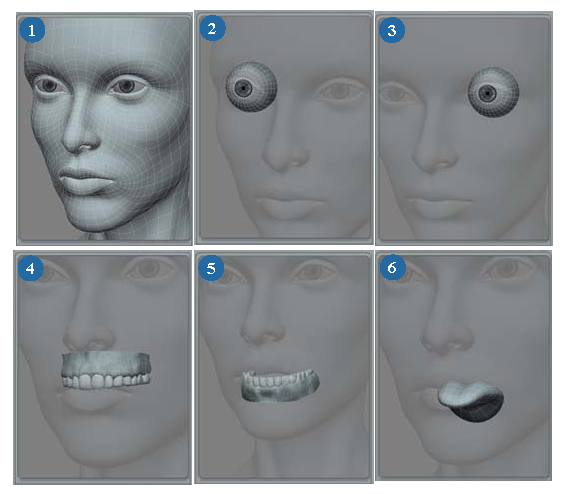
The face synoptic at the bottom of the panel indicates the name of each object after you've picked it. Face Robot requires these elements and won't let you continue until you have selected them all (except the tongue).
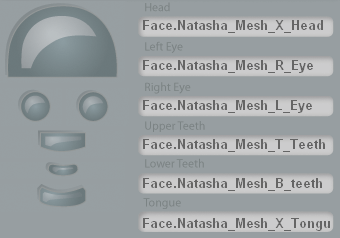
To change an object, you can reselect any element at any time: simply click the face part on the synoptic so that it's highlighted, then pick the correct face part in the viewport.
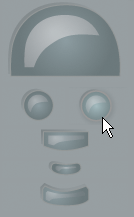
Click the Assemble button when you have finished picking all the parts.
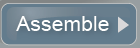
This returns you to the Stage 1: Assemble panel where you need to verify the face objects and make any necessary changes before scanning them.
 Except where otherwise noted, this work is licensed under a Creative Commons Attribution-NonCommercial-ShareAlike 3.0 Unported License
Except where otherwise noted, this work is licensed under a Creative Commons Attribution-NonCommercial-ShareAlike 3.0 Unported License