You can access any preference by choosing File  Preferences from the main menu at the top of the Softimage window.
Preferences from the main menu at the top of the Softimage window.
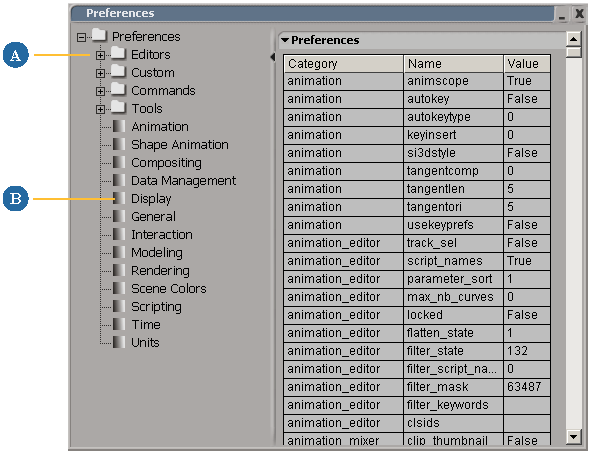
Any preferences that you set are stored in default.xsipref in the Data\Preferences sub folder of your user path, and reloaded the next time you start Softimage.
 Except where otherwise noted, this work is licensed under a Creative Commons Attribution-NonCommercial-ShareAlike 3.0 Unported License
Except where otherwise noted, this work is licensed under a Creative Commons Attribution-NonCommercial-ShareAlike 3.0 Unported License