Modeling is the task of creating the objects that you will animate and render. This section provides an overview of the process as well as a couple of the concepts you will encounter when modeling in Softimage.
To model, you start with an initial object and you modify it in some way.
After you have an initial object, you can modify it. For each modification, an operator is added to the object's operator stack. Deformation operators change the shape of the object by moving points in space, while topology operators add or remove components like points, edges, and polygons.
When you are satisfied with your object, you can freeze it; this removes the accumulated operator stack, thus simplifying your scene data and improving performance.
Understanding the operator stack is fundamental to modeling in Softimage. For more information, see Operator Stack.
Many operations require that you specify one or more elements as inputs. For example, to create a Loft surface you need to specify a series of profile curves. The action of specifying inputs is called picking.
The process of picking elements is standard for all operations. You can:
Select some inputs, then choose a command and pick the remaining inputs.
Some operations require that the inputs be picked in a specific order. For example, to revolve a curve around another curve, you must first pick the curve to be revolved and then pick the curve to revolve around.
In most cases, when an object is an input for an operation, a modeling relation exists between the input and the output. For more information, see Modeling Relations.
You can select multiple objects for many operations. For example, you can select several surfaces and apply a Twist deformation. Each surface gets its own Twist operator, but they can all be controlled from the same Twist property editor — the title bar says "multi" to indicate a multiple selection.
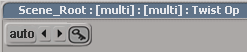
Note that you can't do this with operators that have multiple inputs because it is ambiguous which inputs should be used for which operator. For example, Loft allows you to specify multiple curves for the profiles — you can't create two loft surfaces at the same time because it is not clear which curves should be used for each surface.
 Except where otherwise noted, this work is licensed under a Creative Commons Attribution-NonCommercial-ShareAlike 3.0 Unported License
Except where otherwise noted, this work is licensed under a Creative Commons Attribution-NonCommercial-ShareAlike 3.0 Unported License