There are several compounds in the Strands group that help you to shape the strands.
You can use many of these compounds together to create cool shapes, such as using the Bend Strands and Twist Strands compounds as a team. But remember that the order in which they're plugged into a node matters in terms of how they're applied and the resulting strand shape: the top compound always gets evaluated first.
If you use any of these compounds with strand dynamics, be aware that the strength of any gravity and drag forces you apply will change the initial strand shape when dynamics are applied; that is, you will probably have to increase the strength of the curl or turbulence to still see its effect after forces are applied.
While you can use these compounds in simulated ICE trees, many of them work best to shape the strands in unsimulated ICE trees.
In this tree, for example, the particles and strands are emitted in an unsimulated tree that's in the Modeling region, with the Bend Shapes compound plugged in below the Create Strands compound.
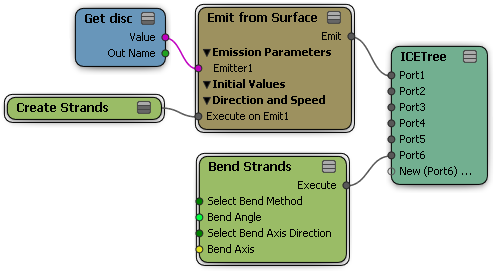
The Bend Strands and Bend Strands Towards Vector compounds bend the strands in different ways, helping you create a wind-blown or underwater look to the strands.
While you can use this compound in a simulated ICE trees, it also works well to use this compound to shape the strands in unsimulated ICE trees, such as if you're using strand dynamics.
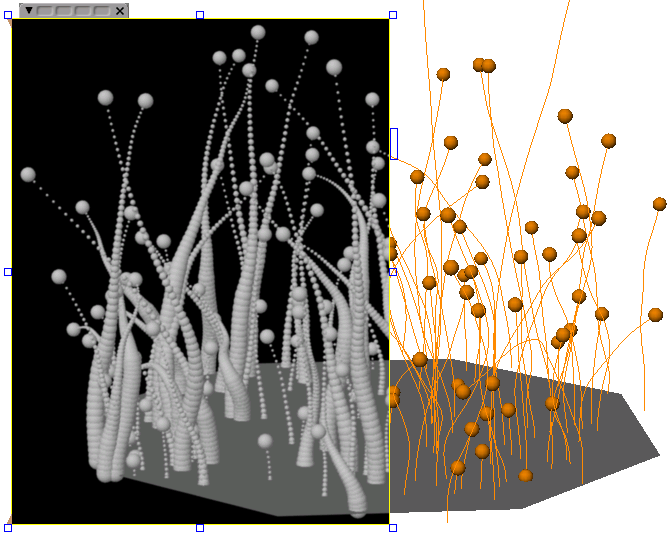
Select the strand point cloud to which you want to add a strand shaper compound.
Choose Particles  On Emission
On Emission  Strands
Strands  Bend from the ICE toolbar.
Bend from the ICE toolbar.
The Bend Strands compound is plugged into an Execute on Emit port on the Emit node.
In the Bend Strands property editor, you can set the options, such as the bend angle and the bend profile curve that defines how the angle is applied to the strand from base to tip.
In addition to bending strands along the global axis or a particle's local axis, you can also bend the strands toward an axis vector that you define. All strands try to bend along that same target vector.
Select the strand point cloud to which you want to add a collision object.
In the ICE tree's preset manager, drag the Bend Strand Towards Vector compound from the Strands group into the ICE view.
Plug its Execute output into an Execute on Emit port on the Emit node, or into an Execute port on the Simulation Root node.
In the Bend Strands Towards Vector property editor, set the bending options. By default, not much bend is applied to the strand base, but then the full amount is applied by the tip of the strand.
The Turbulize Strands compound animates the strand using turbulence, which modifies the movement based on noise.
While you can use this compound in a simulated ICE trees, it also works well to use this compound to shape the strands in unsimulated ICE trees, such as if you're using strand dynamics.
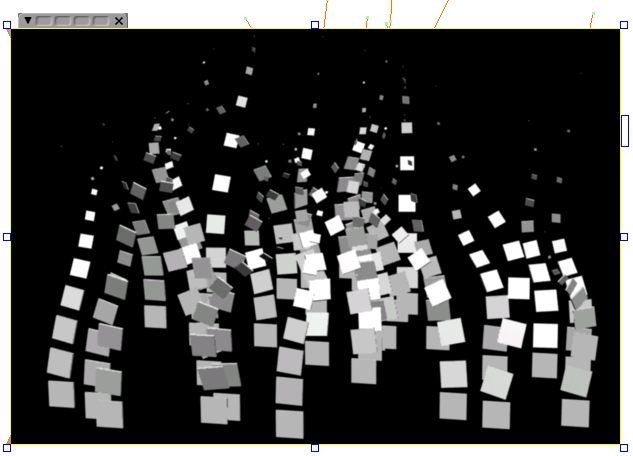
Select the strand point cloud to which you want to add a strand shaper compound.
Choose Particles  On Emission
On Emission  Strands
Strands  Turbulize from the ICE toolbar.
Turbulize from the ICE toolbar.
The Turbulize Strands compound is plugged into an Execute on Emit port on the Emit node.
Set the options in the Turbulize Strands property editor, such as the turbulence scale (amount) and the strength profile curve that defines how the turbulence strength is applied along the strand.
The Curl Strands compound curls the strand starting from its base at the particle. This creates a curl around the strand, using the particle's local orientation axis as the vector for curling the shape.
While you can use this compound in a simulated ICE trees, it also works well to use this compound to shape the strands in unsimulated ICE trees, such as if you're using strand dynamics.
For an example of usage, see Creating Strand Dynamics.
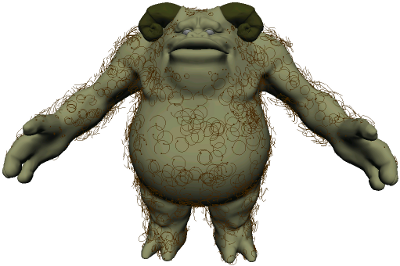
Gorg with curly hair. The curl amount is set to 360 degrees.
Select the strand point cloud to which you want to add a strand shaper compound.
Choose Particles  On Emission
On Emission  Strands
Strands  Curl from the ICE toolbar.
Curl from the ICE toolbar.
The Curl Strand compound is plugged into an Execute on Emit port on the Emit node.
In the Curl Strand property editor, you can set the curl's amount, size, and profile curve for each of these parameters.
The Twist Strands compound rotates the strand starting from its base at the particle. This creates a twist around either the particle's local axis or the strand's axis, like a spiral.
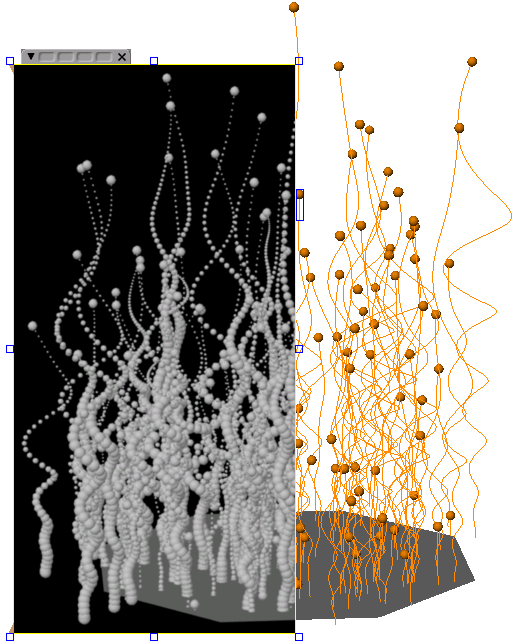
Select the strand point cloud to which you want to add a strand shaper compound.
In the ICE tree's preset manager, drag the Twist Strand compound from the Strands group into the ICE view.
Plug its Execute output into a PostSimExecute port on the Simulation Root node, which is after the particles are emitted and the strands are created.
In the Twist Strand property editor, set the options, such as the twist amount and the twist distribution profile curve that defines how the twist is applied along the strand from base to tip. By default, not much twist is applied to the strand base, but then the full amount is applied by the tip of the strand.
The Strand Sin Wave Movement compound animates the strand using the mathematical sine function, which creates an undulating wave motion. A sine wave has a wave amplitude over a period.
While you can use this compound in a simulated ICE trees, it also works well to use this compound to shape the strands in unsimulated ICE trees, such as if you're using strand dynamics.
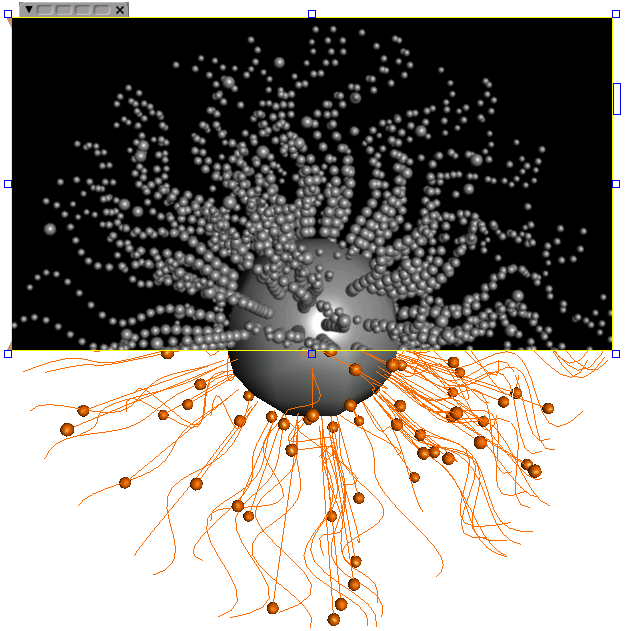
Select the strand point cloud to which you want to add a strand shaper compound.
In the ICE tree's preset manager, drag the Strand Sin Wave Movement compound from the Strands group into the ICE view.
Plug its Execute output into a PostSimExecute port on the Simulation Root node, which is after the particles are emitted and the strands are created.
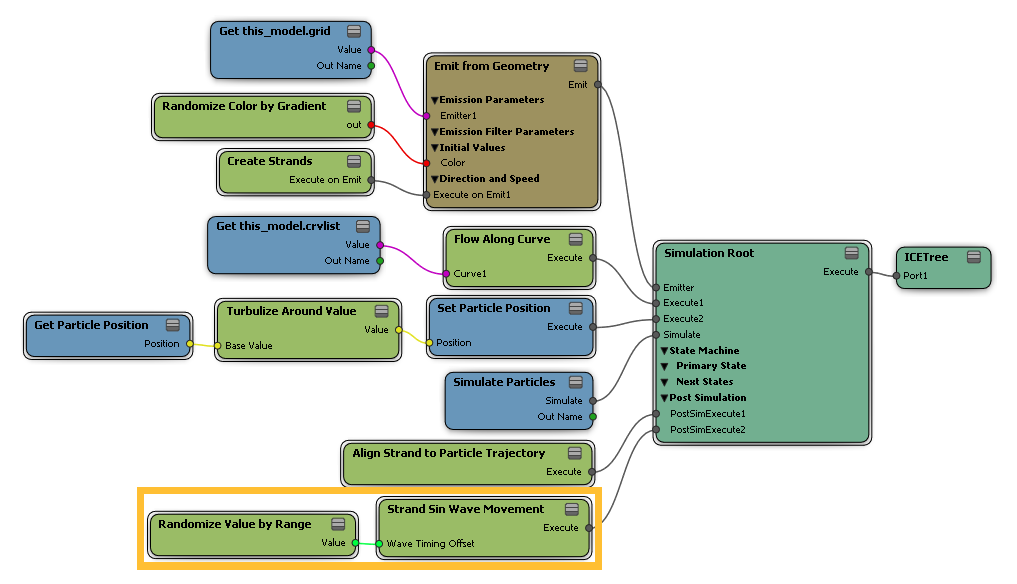
In the Strand Sin Wave Movement property editor, set the options, such as the number of waves, the wave speed (frequency), the wave speed timing (current time or based on the particle age), and the wave direction along the particle's local axis.
You can set the wave strength using a profile curve that defines the amplitude of the sine wave, from the strand's base to tip, multiply that strength, and offset the wave timing so that the strands don't all have the same sine wave at the same time.
The Shape Strand by Curve compound shapes the strand according to the shape of an input curve. The base of the curve matches the start of the first strand segment's position. If you change the shape and size of the curve, the strands change accordingly.
While you can use this compound in a simulated ICE trees, it also works well to use this compound to shape the strands in unsimulated ICE trees, such as if you're using strand dynamics.
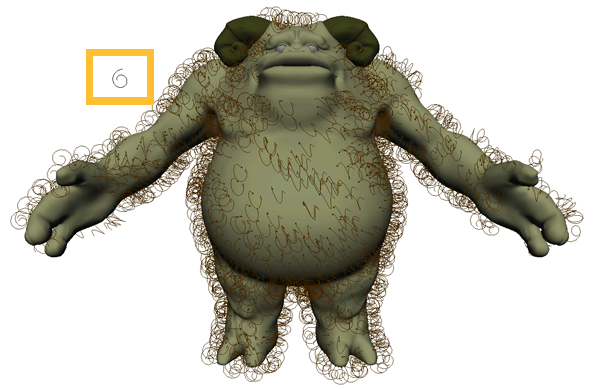
Gorg with curly hair defined by the input curve that is shown beside his right arm.
Select the strand point cloud to which you want to add a strand shaper compound.
In the ICE tree's preset manager, drag the Shape Strand Using Curve compound from the Strands group into the ICE view.
Plug its Execute output into a PostSimExecute port on the Simulation Root node, which is after the particles are emitted and the strands are created.
Create a curve to be used to shape the strands. In the ICE tree, create a Get Data node with it defined.
Plug the curve's Value output into the Curve port on the Shape Strand Using Curve compound.
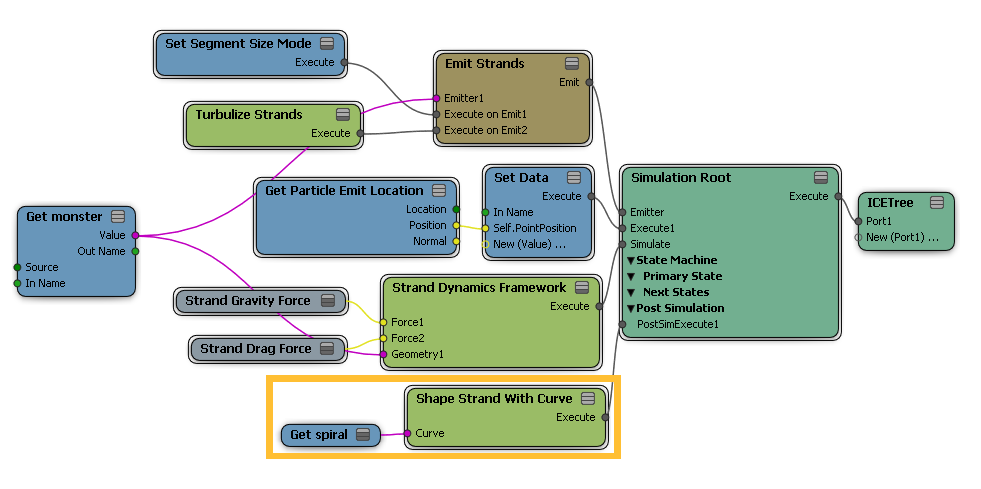
 Except where otherwise noted, this work is licensed under a Creative Commons Attribution-NonCommercial-ShareAlike 3.0 Unported License
Except where otherwise noted, this work is licensed under a Creative Commons Attribution-NonCommercial-ShareAlike 3.0 Unported License