The Autodesk Softimage SDK allows you package and distribute your customizations by letting you create your own add-on package, or install and uninstall existing add-on packages. Add-on packages can contain:
Layouts—any custom layout defined in a *.xsily file in the Application/layouts folder under your factory, user, workgroup, factory add-on, user add-on or workgroup add-on location(s).
Old Toolbars—any custom toolbar created with a version of Softimage prior to v4.0. These toolbars are defined in binary files which generally appear in the Data/Preferences/Toolbars folder under your factory add-on, user add-on or workgroup add-on location(s).
Shelves/Toolbars—any custom toolbar or shelf defined in a *.xsitb file in the Application/toolbars folder under your factory, user, workgroup, factory add-on, user add-on or workgroup add-on location(s).
Custom Commands—any custom command implemented as a v1.0 plug-in (where the command is explicitly installed in Softimage instead of implemented as part of a self-installing plug-in module).
Libraries—any library files which contain the implementation of self-installing plug-in modules or v1.0 plug-in items.
Scripts—any script files which contain the implementation of self-installing plug-in modules or v1.0 plug-in items.
Plug-ins—custom elements implemented as a self-installing plug-in module (see What is a Self-Installing Plug-in?).
Other—any file not falling under one of the above categories, such as a device description file (*.xsidevice), a help file (*.html, *.hlp, *.chm, etc.) or an image file (*.bmp, *.jpg, etc.)
Add-ons currently have no built-in versioning.
Each time the contents of an Add-on directory are updated, you need to repackage a new version of the add-on. To help keep track of multiple versions of .xsiaddon files, it is recommended that the version number or date be included in the file name (for example, MyTool.v12..xsiaddon or MyTool.12May2005.xsiaddon).
Typically, it is not possible to install multiple copies of an .xsiaddon at the same time, so each user should uninstall the older version of the .xsiaddon before installing a newer version.
The user path is where you would typically save your customization, install your plug-ins and add-ons, etc. Here is a typical tree-view of its contents:
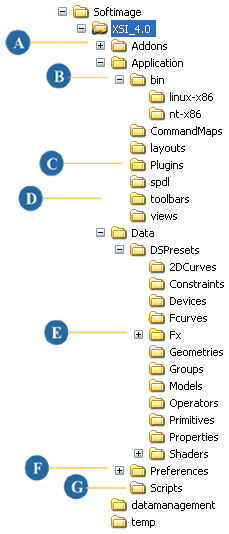
In addition to the customization folders that appear in this tree, there may also be a number of other folders that appear under the Application folder to represent custom plug-ins, such as properties, filters, menus, etc.
The folder structures under the Application and Data folders may be mirrored under the Addons folder for installed add-ons or self-installed plug-ins. This happens when an add-on with a subdirectory specified is installed.
The Application folder contains extensions and customization for Softimage:
| Subfolder name |
Description of contents |
|---|---|
| bin |
Implementation files for your compiled shader. Inside this folder, Linux libraries appear under linux/x86 or linux/x64 and Windows libraries appear under nt-x86-32 or nt-x86-64. |
| Plugins |
Drop-location for self-installing plug-ins. Scripted plug-ins can be put directly in this folder and compiled plug-ins appear in the platform-specific folders under a bin subfolder. Inside this folder you may also include the doc subfolder to house your help files for your plug-ins. If you store your help file in this location it is not necessary to explicitly specify the location to the PluginRegistrar. Note
You can create subfolders in this location that can contain files that implement helper functions for the main plug-in files. To speed up loading time, you can turn off the Scan sub-folders preference to tell Softimage not to scan these folders for self-installing plug-ins libraries; however, the platform-specific folders are not affected by this preference. |
| Properties |
Plug-in based Custom Property implementation files as well as a doc folder for your help file. |
| Filters |
Plug-in based Filter implementation files as well as a doc folder for your help file. |
| Menus |
Plug-in based Menu implementation files as well as a doc folder for your help file. |
| CommandMaps |
Custom keyboard mapping files (*.DSDynamicCommandMap). When you change the key assignments in Softimage, you can save your modifications to a custom file which appears in this directory. |
| layouts |
Custom layout files (*.xsily). When you create your own layouts, Softimage creates an XML file containing the information and stores it here. |
| toolbars |
Custom toolbar and shelf files (*.xsitb). When you create your own toolbars and shelves, Softimage creates an XML file containing the information and stores it here. |
| views |
Custom view files (*.xsivw). When you create your own views, Softimage creates an XML file containing the information and stores it here. |
The Data folder contains presets, preference sets and scripts for Softimage:
 Except where otherwise noted, this work is licensed under a Creative Commons Attribution-NonCommercial-ShareAlike 3.0 Unported License
Except where otherwise noted, this work is licensed under a Creative Commons Attribution-NonCommercial-ShareAlike 3.0 Unported License