When you store shape keys, a shape key is created for the current shape and added to the model's list of shape sources (in
the model's Mixer  Sources
Sources  Shape folder) but it does not create a shape clip in the mixer. Storing shape keys is a good way to build up a library of shapes
that you can apply to the object at a later time (see Applying Shape Keys).
Shape folder) but it does not create a shape clip in the mixer. Storing shape keys is a good way to build up a library of shapes
that you can apply to the object at a later time (see Applying Shape Keys).
You can store shape keys for a whole object (the complete geometry), a cluster of points, or simply points that are tagged but not saved as a cluster. For more information, see Choosing the Cluster for the Shape Keys.
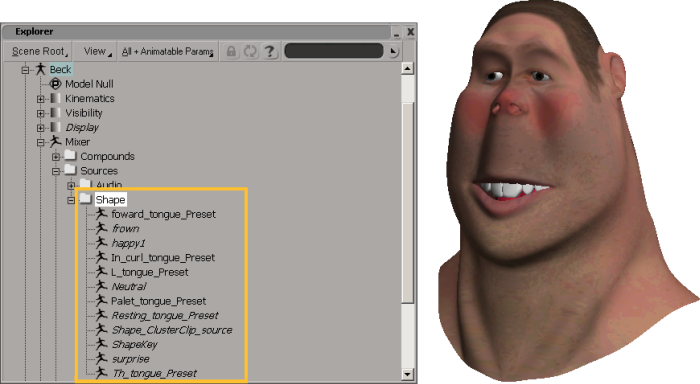
Shape sources (keys) are created but not shape clips in the mixer. You can apply the shape keys later to create clips.
Select Shape Modeling from the Construction Mode list on the main menu at the top of the interface.

Select a cluster of points, the whole object, or multiple points that aren't saved as a cluster.
Transform the cluster into a shape and choose Deform  Shape
Shape  Store Shape Key.
Store Shape Key.
In the dialog box that opens, label the shape in the Name text box.
A shape key is created for the current shape and added to the model's list of shape sources (in the model's Mixer  Sources
Sources  Shape folder).
Shape folder).
Do one of the following to apply the shape keys:
Apply the shape keys to the base cluster at different frames — see Applying Shape Keys.
Drag and drop the shape keys as clips into the mixer where you can sequence and mix them — see Using the Animation Mixer for Shape Animation.
You'll have to add shape tracks to the mixer (press Shift+S) before you can bring in the shape keys (and you can delete the green animation tracks if you like). When you drag the shape keys to the tracks, the resulting shape clips are 10 frames long.
You can then resize and layer the clips, add transitions between the clips for a smooth change between shapes, and change the weight of each shape clip against each other.
As well, you can create a compound clip and put all these clips into that compound so that you can mix and copy them easily.
 Except where otherwise noted, this work is licensed under a Creative Commons Attribution-NonCommercial-ShareAlike 3.0 Unported License
Except where otherwise noted, this work is licensed under a Creative Commons Attribution-NonCommercial-ShareAlike 3.0 Unported License