All objects in scenes have names, and if you know an object's name then you can use it to select the object. More generally,
all elements in scenes can be referenced by character strings, and you can use these strings to select the elements.
Typing in the Selection Name Boxes
You can enter an object's name, as well as wildcards and other special characters, directly into the Object Selection and
Sub-object Selection boxes on the Select panel.
|
|
If the object is not part of a model, the top selection name box contains the object's name.
|
|
|
If the object is part of a model, the top selection name box contains the model's name and the object's name separated by
a period.
|
|
|
When sub-objects are selected, the bottom selection name box additionally contains a component, cluster, or property rederence.
|
NoteThe selection boxes can be used to select only elements that are under the scene root. Elements that are in the Application
scope cannot be selected by name using these boxes. Instead, use the explorer to find such elements as described in
Finding Elements in the Explorer [
Windows and Views].
To select objects by name
| Use this...
|
To mean this...
|
| name
|
Object or model called "name".
|
| B:name
|
Object or model called "name" in branch mode.
|
| model.object
|
The object called "object" in the model called "model".
|
| obj1,obj2
|
Both objects called "obj1" and "obj2".
|
To select components by name
-
Select the desired objects.
-
Set the selection filter to the desired component type.
-
Enter the indices of the desired components in the bottom box.
| Use this...
|
To mean this...
|
|
|
Component 2.
|
| 3,6,8
|
Components 3, 6, and 8.
|
| 3-8,10
|
Components 3 to 8 and 10.
|
| *
|
All components.
|
| 3-LAST
|
Components 3 and higher.
|
| (1,2)
|
The point (1, 2) on the surface called "object", or point 2 on subcurve 1 of a curve.
|
| (1,2,3)
|
The point (1, 2, 3) on the lattice called "object", or point (2,3) on subsurface 1 of an assembled surface mesh.
|
To select clusters, properties, or operators by name
-
Select the desired objects.
-
Enter the name of the cluster, property, or operator in the bottom box.
-
You must use the scripting name of the element. For example, instead of .
-
You must enter the complete path. For example, to select the cluster called you can enter polymsh.cls.HardEdges (but *.*.HardEdges is quicker to type).
Tip
-
You can enter the entire string in the top box using a period to separate the model and object names as well as to separate
the object name and component/property reference.
-
If one of the component filters is active as well as the Cluster filter, any text you type in the Sub-object Selection box
is matched against the clusters of that component type. For example, you can quickly select all polygon clusters on an object
by setting the selection filter to Polygon, activating the Cluster filter, and then typing * in the sub-object selection box.
| Use this...
|
To mean this...
|
| object.property
|
The property called "property" of the object called "object".
|
| .property
|
The property called "property" of the currently selected objects.
|
| *.property
|
All properties called "property".
|
| {obj1,obj2}.property
|
The property called "property" of objects called "obj1" and "obj2".
|
To select elements by type
Using Wildcards and Regular Expressions in Names
You can use a subset of regular expressions (regex) in name selections. You can include multiple wildcards in the same string.
Search strings are not case-sensitive.
For example, selects FrontLeftLeg, BackLeftLeg, FrontLeftPaw, and BackLeftPaw.
| This pattern...
|
Matches these characters...
|
| ?
|
Any single character.
|
| *
|
Any string of 0 or more characters.
|
| [abc]
|
Any one of the characters a, b, or c.
|
| [!abc] or [^abc]
|
Any one character except a, b, or c.
|
| [a-z]
|
Any one character in the range between a and z.
|
| [!a-z] or [^a-z]
|
Any one character except those in the range between a and z.
|
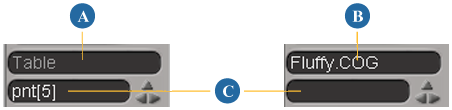
 Except where otherwise noted, this work is licensed under a Creative Commons Attribution-NonCommercial-ShareAlike 3.0 Unported License
Except where otherwise noted, this work is licensed under a Creative Commons Attribution-NonCommercial-ShareAlike 3.0 Unported License