After you have retargeted animation on a rig, you're ready to adjust it in many ways, such as to fit it to the proportions of the new rig or to set offsets.
Retargeting is driven by operators that control each tagged element in a rig, which means that the animation is "live" on the rig. Because retargeting is done with operators, you can adjust the input parameters that are used by the operators in order to change the resulting motion.
While you can set some adjustments in the property pages described here, you can also easily add offsets to the mocap animation using animation layers, as described in Animation Layers [Animation].
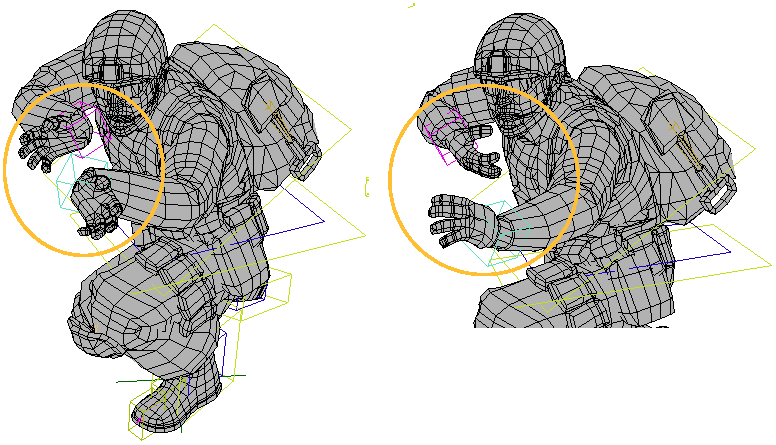
On the left: Motion capture data from a BVH file is retargeted onto a Softimage rig. As you can see, the hands are not rotated correctly.
On the right: Using the parameters in the Retarget Adjust property editor, the left and right hand controls are rotated, and the right and left arms are offset to change the pose to what is needed in this scene.
Click the Adjust button in the Mocap to Rig, Rig to Rig, or Motor File property editors.
In the Retarget Adjust property editor that appears, you can do many things such as change the start frame, animation speed, or the character's overall scale or stride length.
As well, you set position and rotation offsets for the whole rig (global), or for only the feet, wrists, chest, and head.
For more information on each option, see Retarget Adjust Property Editor [Properties Reference].
You can save all the parameter settings in the Retarget Adjust property editor into a preset adjustment (.adj) file. Having these settings saved in a file makes it easy to then load a retargeted animation file onto numerous characters and and quickly make the same adjustments.
In the Retarget Adjust property editor, click the Adjustment Files  Save Preset button to save the adjustment settings you make in this property editor in a preset adjustment (.adj) file.
Save Preset button to save the adjustment settings you make in this property editor in a preset adjustment (.adj) file.
Click the Adjustment Files  Load Preset button to load a preset adjustment (.adj) file that contains adjustment settings that you have saved for this retargeted animation file.
Load Preset button to load a preset adjustment (.adj) file that contains adjustment settings that you have saved for this retargeted animation file.
 Except where otherwise noted, this work is licensed under a Creative Commons Attribution-NonCommercial-ShareAlike 3.0 Unported License
Except where otherwise noted, this work is licensed under a Creative Commons Attribution-NonCommercial-ShareAlike 3.0 Unported License