This compound creates continuous shape segments drawn behind a particle, like a strand or trail. It does not create a new set of particles.
Plug this compound's Execute output into an Execute on Emit port of an Emit compound or into an Execute on Trigger port of a State compound, if you're using a state system.
If you want the strands to follow moving particles like a tail, plug the Constrain Strand Length or Align Strand to Particle Trajectory compound into the ICETree node.
For more information, see Creating Strands.
| Num Segments |
The number of segments in each strand. Note that this doesn't affect the overall strand length, just how the strand is divided. 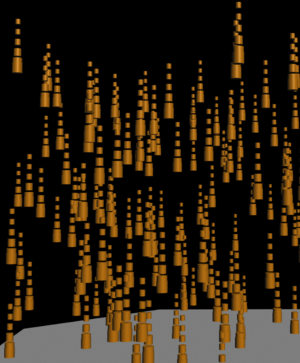 Number of Segments is 5 (no lofting); Strand Length is 1. 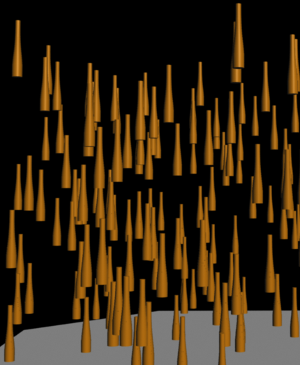 Number of Segments is 20 (no lofting); Strand Length is 1. |
| Strand Length |
The total length of each strand in Softimage units. If you have few segments, there are spaces between each one. With lofting, you can "extrude" the shape along the whole length of the strand. 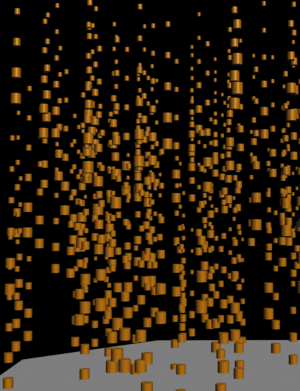 Strand Length is 3 (no lofting); Number of Segments is 5. 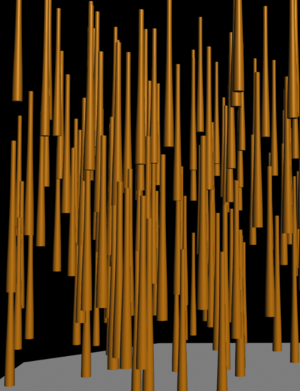 Strand Length is 3, with lofting. |
| Reverse Strand Direction |
Inverts the strand's shape based on the direction of the strand's profile curve. In the image below, Lofting Along Strand with a torus instanced shape with Reverse Strand Direction selected. 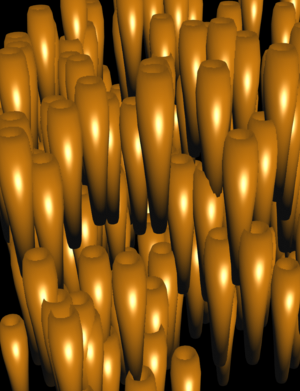
|
| Strand Size Profile |
This curve defines the size and shape of the strand, starting from the strand's base (point on the left) to the tip (point on the right). By default, the strand's size is the same as its particle's at the base, then tapers off toward the tip. 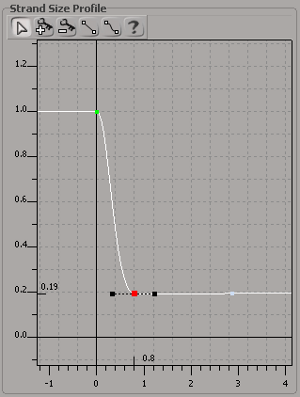 Strand Size Profile curve showing a sharp drop-off from the base (point on the left of the curve) to the tip (selected point).  Strand with shape lofted according to the profile curve's shape. |
| Loft Shape Along Strand |
Extrudes the selected particle shape in Y along the strand's length so that it appears to be one continuous segment. This option uses the StrandDeform attribute. The Box, Cylinder, Capsule, and Cone shape types are currently supported for lofting, as well as instanced shape geometry. It's not necessary for the Segment shape. If this option is off, the particle shape is repeated separately at each segment (the StrandPosition attribute). NoteRemember that you need to draw a render region to see the shapes lofted along the strand in the viewport.
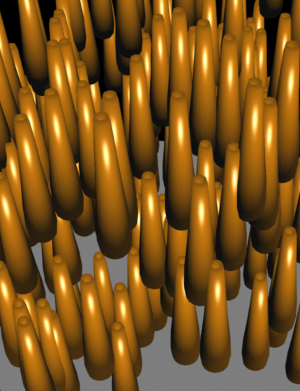 Lofting Along Strand with a torus as instanced geometry. 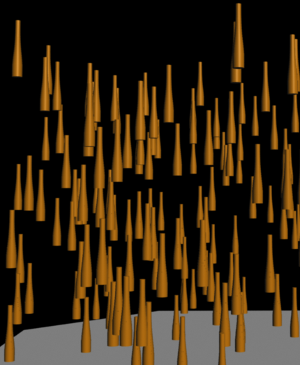 Lofting Along Strand with a Cylinder shape. |
| Strand Color Gradient |
Sets the color of the strand using a gradient scale that represents the strand. Note that the color gradient is displayed in the render region only if you have an appropriate color gradient shader set up for the particles in the render tree, such as the Particle Density shader or the Particle Strand Gradient Compound.
|
| Select Strand Color Method |
The color channels from which you can choose to be used for the strand color gradient: Set New Color, Lightness, Hue, or Alpha. |
 Except where otherwise noted, this work is licensed under a Creative Commons Attribution-NonCommercial-ShareAlike 3.0 Unported License
Except where otherwise noted, this work is licensed under a Creative Commons Attribution-NonCommercial-ShareAlike 3.0 Unported License