There are hair styles that are easier to create when you can use groups of hairs. The commands in the Interp menu on the Hair toolbar let you decide the relationship between groups of guide hairs: you can split groups of them apart (such as for creating parts in the hair), merge them together, or have them all completely separate with no interpolation.
When you set the guide hair interpolation, the render hairs associated with each guide hair are also interpolated accordingly. For example, if you split one group of guide hairs from another, half the render hairs between the guides follow one guide and the other half follow the other guide.
Select a group of guide hairs (or at least one point on each of them) that you want to split off from the rest, such as for creating a part.
Choose Interp  Split. This creates an interpolation group of these hairs.
Split. This creates an interpolation group of these hairs.
You'll see that this group's render hairs do not interpolate with the others.
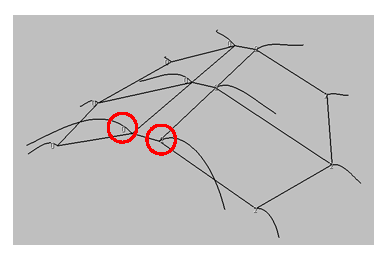
Guide hairs after they have been split into groups. Notice the different IDs that identify each strand's group.
Select all the guide hairs (or at least one point on each of them) that you want to bring together.
For example, you may want to do this after you've created a part with some guide hairs on the top of the head, but you want the hairs on the back of the head to be together.
Choose Interp  Merge. This activates the interpolation of render hairs between guide hairs that have been previously split or shattered.
Merge. This activates the interpolation of render hairs between guide hairs that have been previously split or shattered.
When guide hairs are merged, an asterisk is displayed next to the interpolation group ID, when the Group IDs are visible (see Viewing the Hair Group IDs).
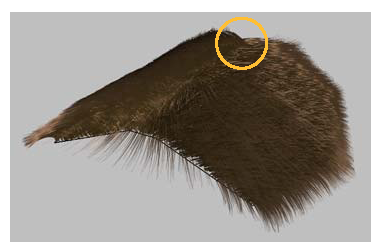
Guide hairs only at the front have been merged. There is interpolation in the front again, but a split remains down the middle and at the back.
Select all the guide hairs (or at least one point on each of them) that you want to keep as islands unto themselves with no interpolation. For example, this is useful for creating porcupine quills or spiky gelled hair.
Choose Interp  Shatter. This separates each selected guide hair into its own interpolation group.
Shatter. This separates each selected guide hair into its own interpolation group.
You'll see that the render hairs associated with each of their guide hairs do not interpolate with the others.
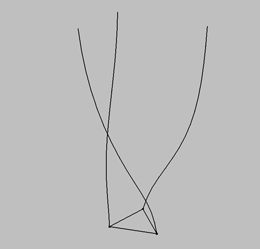
Guide hairs used for shattering.
Press Shift+S or click the eye icon in a viewport and choose Visibility Options.
In the Camera Visibility property editor, select the Hair Interpolation Group IDs option on the Attribute page.
This shows which guide hairs belong to which interpolation group. The group's ID is shown at the base of each hair with an asterisk beside the number stating that the hair has been merged.
 Except where otherwise noted, this work is licensed under a Creative Commons Attribution-NonCommercial-ShareAlike 3.0 Unported License
Except where otherwise noted, this work is licensed under a Creative Commons Attribution-NonCommercial-ShareAlike 3.0 Unported License