The pose constraint lets you constrain all three transformation types (scaling, orientation, and position) using only one constraint. The combination of these three is known as an object's pose.
If you don't need to constrain all transformations, you can easily deactivate the ones you don't want in the Pose constraint property editor; for example, you can deactivate scaling so that you have only translation and rotation active. As well, you can animate this deactivation so that the constraining happens only when you want it to.
For character animation, you can use a pose constraint to constrain all transformations of a skeleton's element to those of the control object. For example, you can pose constrain the null at the bottom of the spine to the hip control.
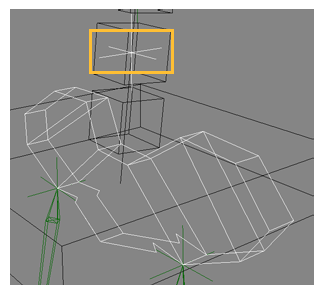
The null at the bottom of the spine is pose-constrained to the hip control object (selected in white).
The pose constraint is also known as a parent constraint because it lets you control the manipulation per transformation type over the hierarchy, meaning that two objects always seem to remain connected even if translation, rotation, or scaling is applied to the parent. This involves selective "compensation": for example, when you rotate or scale the parent object, the rotation or scaling on the child is compensated, but not its translation.
You will probably use the pose constraint frequently for character animation because it lets you easily constrain a whole rig or skeleton to another. For example, you can easily constrain a shadow rig to your animated rig using a pose constraint, then transfer the animation to the shadow rig.
With whole rigs/skeletons constrained together, you can also easily animate the constraint's weight blending between them to shift animation from one rig to another.
Choose Constrain  Pose and pick the object that is to act as a constraint.
Pose and pick the object that is to act as a constraint.
In the Pose constraint property editor, you can set an offset for any transformation on any axis of the constrained object using the Scaling, Rotation, and Position X, Y, Z sliders.
See Creating Offsets between Constrained and Constraining Objects for more information.
On the Options page, you can activate or deactivate the Position (translation), Orientation (rotation), and Scaling constraints individually.
For example, if you deselect the Scaling option, the constrained object is not constrained to the scaling of the constraining object.
Transform the constraining object.
The objects constrained to it are also scaled, rotated, and translated using the same values as the constraining object, depending on which options (Position, Orientation, Scaling) you have active on the Options page.
 Except where otherwise noted, this work is licensed under a Creative Commons Attribution-NonCommercial-ShareAlike 3.0 Unported License
Except where otherwise noted, this work is licensed under a Creative Commons Attribution-NonCommercial-ShareAlike 3.0 Unported License