What is CrowdFX? It's a dedicated environment for building sophisticated crowd simulations in Softimage. Built on ICE, you can create complex effects with large numbers of characters that react intelligently to their environment and each other. And because it's ICE, you can use all the standard ICE nodes and compounds to customize the simulation as you like, in addition to using the special CrowdFX ICE nodes and compounds.
CrowdFX is basically a point cloud-based ICE simulation. You choose one or more characters whose envelope geometries are instanced on each particle in the simulated point cloud. Although similar in some ways to regular ICE particle instances, CrowdFX is different because you can blend each character's animation sources in the simulation. You can even constrain parts of the character's rig to modify the animation within the simulation.
CrowdFX also allows you to modify the behavior of the actors to simulate intelligent collision avoidance with other actors, as well as obstacles (called walls). You can also make the actors move toward goals that you create, or follow a path.
While you might think that you can use only bipeds as the characters in a crowd, CrowdFX is designed for any type of rigged enveloped mesh in a model that has action sources. This can be a biped, quadruped, or any type of organism or object that you want to exhibit crowd behavior. Its rig can have any type of hierarchy made up of either nulls or bones, and have a polygon mesh assigned as its envelope. Once a character is in CrowdFX, it's known as an actor.
One of the things that you usually want in a crowd is variation. You can do this in any number of ways in CrowdFX, from different source characters you use in the simulation to modifying the envelope geometry with different shape keys, using different materials and textures, or randomly changing the actor's size in the simulation.
Once you've finished a crowd simulation, you can export it in the familiar FBX format to send to Autodesk® Maya® and other 3D programs that can import FBX.

You can create a crowd simulation using any of the following workflows.
You can create a crowd simulation using the Create commands in the ICE toolbar.
To quickly create a basic crowd simulation
 Simulation
Simulation  Create
Create  New Crowd with Collision Avoidance command.
New Crowd with Collision Avoidance command.
Creates a basic crowd simulation with collision avoidance. See Creating a Crowd Simulation with Collision Avoidance.
 Simulation
Simulation  Create
Create  New Basic Crowd command.
New Basic Crowd command.
Creates the most basic crowd simulation. To this basic framework, you can import models, create directional emitters, apply
prerecorded animation sources (walking, running, and so on) using the CrowdFX  Actors
Actors  Get Actor and CrowdFX
Get Actor and CrowdFX  Crowd
Crowd  Create commands.
Create commands.
For more information, see Creating a Basic Crowd Simulation.
You can create a crowd simulation using the Get Actor commands from the ICE toolbar.
Bringing in an actor using this command also creates a basic crowd with collision avoidance, if no crowd system was created before.
 Actors
Actors  Get Actor
Get Actor  Import Model command.
Import Model command.
In this process, you need to load a model (.emdl file) that is already available on your system.
 Actors
Actors  Get Actor
Get Actor  Get From Scene command.
Get From Scene command.
In this process, you need to first load a scene and then pick a model from it. Then follow the steps in Overview of the CrowdFX Workflow to get a sense of the different elements that are involved in creating a CrowdFX simulation.
 Actors
Actors  Get Actor
Get Actor  Default Pedestrian command on the ICE toolbar.
Default Pedestrian command on the ICE toolbar.
This loads a low-resolution polygon mesh rigged character with several actions already set up for you to use.
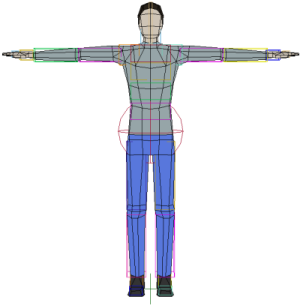
Then follow from Step 3 in the workflow explained in the Overview of the CrowdFX Workflow to add animations, and so on.
You can create a complete pedestrian crowd simulation for testing and learning using the New Pedestrian Crowd command.
This command sets up a basic crowd simulation with collision avoidance and provides an interface, which guides you through the step-by-step process in the pedestrian crowd simulation workflow.
To quickly create a pedestrian crowd simulation
 Simulation
Simulation  Create
Create  New Pedestrian Crowd.
New Pedestrian Crowd.
For more information on this workflow, see Creating a Pedestrian Crowd Simulation.

When you're ready to start exploring what can be done with CrowdFX, or need a good base for your own crowd simulation, check out the sample scenes that are shipped with Softimage.
Load a sample scene from the \Data\XSI_Samples\Scenes\ICE\CrowdFX folder in your Softimage installation directory. All CrowdFX scenes have a CrowdFX_ prefix.
 Except where otherwise noted, this work is licensed under a Creative Commons Attribution-NonCommercial-ShareAlike 3.0 Unported License
Except where otherwise noted, this work is licensed under a Creative Commons Attribution-NonCommercial-ShareAlike 3.0 Unported License