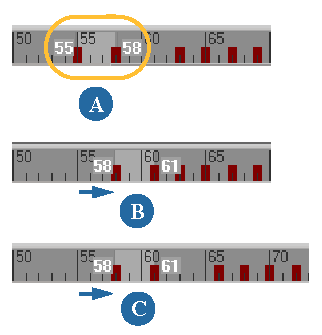When you move keys in the timeline, you are changing the time reference of the animation.
Make sure that Ripple is on or off, depending on what you want to do (see below).
Press Shift and drag in the timeline to create a region of frames including keys.
Middle-click in the region and drag its region to the left or right, then release the mouse button at the frame at which you want the keys. The keys snap to the closest frame when you release the mouse button.

If you left-click and drag the region, you can shift the region along the timeline, but not the keys.
To move with or without rippling
You can move the keys with or without moving the other keys on the timeline, depending on whether Ripple is on or off.
To move keys without moving other keys in the timeline, right-click in the timeline and turn the Ripple command off. Then middle-click and drag the selected keys.
To move the keys and push the existing keys (ripple) to the right (forward in time) or to the left (back in time), right-click in the timeline and turn the Ripple command on. Then middle-click and drag the selected keys.