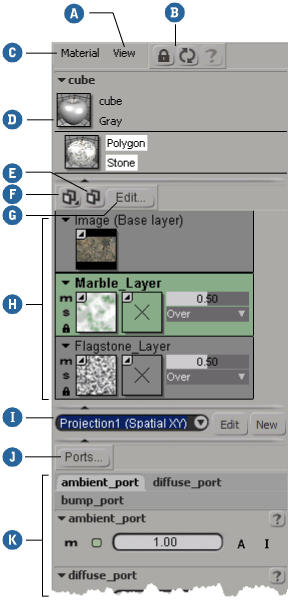The material panel is an alternative interface for working with texture layers. It provides similar controls to the texture
layer editor, but in a different arrangement. For a description of using the texture layer controls, see Working with Base Layers, Working with Texture Layers, and Setting Texture Layer Properties.
Displaying the Material Panel
To display the material panel, choose from the main menu.
Material Panel Controls
|
|
Set various display options, or open the material manager.
|
|
|
Lock or refresh the view.
|
|
|
Apply a material to the selected objects and clusters, or add a texture.
|
|
|
Shows the clusters and materials of selected objects. Click a material to display its layers below.
|
|
|
Add a blank layer.
|
|
|
Add a preset layer.
|
|
|
Open the texture layer editor. Useful for special tasks like reordering layers.
|
|
|
Click to select a layer and show its projection and ports below. Edit the layer and mask attributes directly using the controls.
Drag and drop an image file or shader preset below or between layers to add. Drag and drop onto a thumbnail to replace a layer
or add a mask. Press Delete to remove the selected layer. Right-click for more options.
|
|
|
Select, edit, or create a projection.
|
|
|
Toggle individual ports on or off.
|
|
|
Modify port properties.
|