You can create subdivision surfaces by generating a new object or by applying a geometry approximation property.
You can also duplicate based on geometry approximation and subdivide selected polygons locally. For a discussion about the differences between these methods see Methods for Subdividing Surfaces.
Generating a New Subdivision Surface Object
This method creates a new polygonal mesh object by subdividing and averaging the selected one.
To generate a subdivision surface object
Choose Create  Poly. Mesh
Poly. Mesh  Subdivision from the Model toolbar. A new object is created and the Mesh Subdivide With Center property editor opens.
Subdivision from the Model toolbar. A new object is created and the Mesh Subdivide With Center property editor opens.
Subdivision Level is described in Subdivision Levels.
Subdivision Rule is described in Subdivision Rules.
Use the buttons under Transfer Attributes in the Mesh Subdivide With Center property editor to transfer clusters and cluster properties — such as materials, texture UVs, vertex colors, weight maps, and shape sources (cluster keys) — from the input object to the subdivided object. For more information, see Attribute Transfer [Modeling and Deformation Basics].
Whenever you generate a new object from other input objects, you can manage the inputs, for example, hide or delete them. See Managing Generator Inputs [Modeling and Deformation Basics].
Subdividing with Geometry Approximation
This method does not create a new object; instead, it creates an alternative subdivision geometry that is used for rendering.
To apply subdivisions using geometry approximation
Apply or edit the Geometry Approximation property on an explorer as described in Applying and Editing Geometry Approximation [Scene Elements].
On the Polygon Mesh page, set the subdivision levels to 1 or more. A value of 0 corresponds to no subdivisions. The subdivision level is described in more detail in Subdivision Levels.
The subdivision rule is set in the Polygon Mesh property page. See Subdivision Rules.
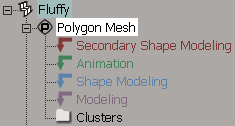
You can also select a polygon mesh (or any of its components) and press the + and – keys on the numeric keypad to increase or decrease the subdivisions. This affects both the OGL Level and the Render Level.
These keys automatically apply a local geometry approximation property on the object if none exists yet.
Duplicating Using Geometry Approximation
You can duplicate a polygon mesh based on its geometry approximation property. This creates a new high-resolution object that preserves the materials, textures, and vertex colors of the original. Like other forms of duplication, there is no modeling relation between the original and the copy. This works only with Catmull-Clark subdivision.
This method adds an operator to the stack of a polygon mesh object and modifies its topology.
Choose Modify  Poly. Mesh
Poly. Mesh  Local Subdivision from the Model toolbar.
Local Subdivision from the Model toolbar.
Level is described in Subdivision Levels.
Rule is described in Subdivision Rules.