You can plot shapes to "bake" together shape animation to create a new shape source. For example, if you have shape animation on different clusters on an object (such as a face with mouth and eyebrow clusters), you can plot the object's shape animation to store it as a whole in a new source.

Shapes for each cluster of points on Beck's head (eyebrows, mouth, and cheeks) are all baked into in one source when you select Beck's head and plot its shape.
Plotting saves the shape of a selected cluster or object in a source for each frame that you specify. You can choose to save the plotted shapes at each frame within a single shape source (key) or as multiple shape keys (one for each plotted frame) within a compound shape source.
You can also immediately create shape clips in the mixer for each shape key that is created. If you choose to create multiple shape keys within a compound source, a compound shape clip is created, containing the individual shape clips.
In the Plot Shape dialog box that opens, set the options as described here:

| A |
Plot to single or multiple shape sources — see Shape Clip [Properties Reference]. |
| B |
Create clips from the plotted shape sources — see Shape Clip [Properties Reference]. |
| C |
Select the deformation and mode for the plotted shape animation — see Shape Content [Properties Reference. |
| D |
Select the range of frames and steps to be plotted. |
Click OK. The animation plays back, storing shape keys as it goes.
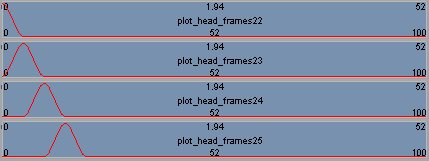
Shape clips created from shape sources of each plotted frame. These clips are stored within a compound shape clip.