Render region options are not set from the render manager view. The render region has its own set of renderer options that you can use to preview a specific pass, camera, viewpoint, or render channel. There is no specific output other than the image rendered in the render region itself (unless you choose to save the region to file). Once you have found your perfect settings in the region, you can copy them to your pass settings for rendering. For more information, see Copying Render Options.
To access render region options, do one of the following:
To set the options for regions in all views, choose Render  Regions
Regions  All Options from the Render toolbar.
All Options from the Render toolbar.
To set the options for the region in the last view you clicked in (highlighted in white), choose Render  Regions
Regions  Active Viewport Options from the Render toolbar.
Active Viewport Options from the Render toolbar.
To set the options for a specific region, click the triangle on its upper left or right-click its border and choose Options.
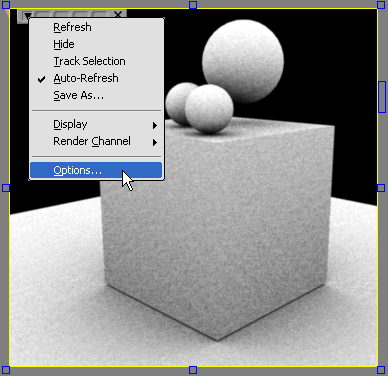
In the explorer, set the scope to Application and expand the Views node. Click the icon for the Render Region Options node that appears under ViewA, B, C, or D.
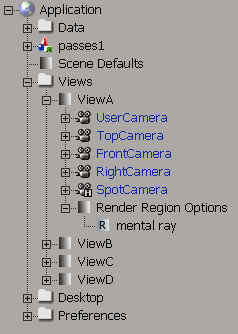
For more information about the render region, see Previewing Interactively with the Render Region.